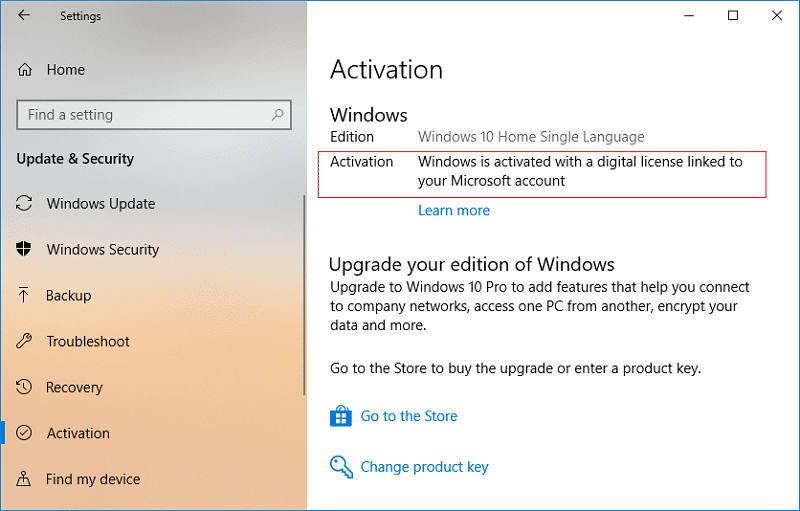If you have upgraded from Windows 8 or 8.1 to Windows 10, then the product key and activate details are extracted from your old operating system and are saved onto Microsoft servers to activate your Windows 10 easily. One common issue with Windows 10 activation is that users who have run a clean install of Windows 10 after the upgrade don’t seem to activate their Windows copy. Thankfully, Windows 10 has several options to activate Windows, so without wasting any time let’s see How to Check if Windows 10 is Activated with the help of the below-listed guide.
3 Ways to Check if Windows 10 is Activated
Make sure to create a restore point just in case something goes wrong.
3 Ways to Check if Windows 10 is Activated Method 1: Check if Windows 10 is Activated Using Control Panel Method 2: Check if Windows 10 is Activated Using Settings Method 3: Check if Windows 10 is Activated Using Command Prompt
Method 1: Check if Windows 10 is Activated Using Control Panel
Type control in Windows Search then clicks on Control Panel from the search results.
Inside Control Panel click on System and Security then click on System.
Now look for Windows activation heading at the bottom, if it says “Windows is activated” then your copy of Windows is already activated.
If it says “Windows is not activated”, you need to follow this post to activate your copy of Windows.
Method 2: Check if Windows 10 is Activated Using Settings
Press Windows Key + I to open Settings then click on Update & Security.
From the left-hand window, select Activation.
Now, under Activation, you will find the information about your Windows Edition and Activation status.
Under Activation status, if it says “Windows is activated” or “Windows is activated with a digital license linked to your Microsoft account” then your copy of Windows is already activated.
But if it says “Windows is not activated” then you need to Activate your Windows 10.
Method 3: Check if Windows 10 is Activated Using Command Prompt
Open Command Prompt. The user can perform this step by searching for ‘cmd’ and then press Enter.
Type the following command into cmd and hit Enter: slmgr.vbs /xpr
A pop-up message will open, which will show you the activation status of your Windows.
If the prompts say “The machine is permanently activated.” then your copy of Windows is activated.
But if the prompts say “Error: product key not found.” then you need to activate your copy of Windows 10. Recommended:
Enable or Disable Action Center in Windows 10 How to Activate Windows 10 without any Software Enable or Disable Transparency Effects in Windows 10 How to Change User Account Type in Windows 10
That’s it you have successfully learned How to Check if Windows 10 is Activated but if you still have any questions regarding this tutorial then feel free to ask them in the comment’s section.





![]()