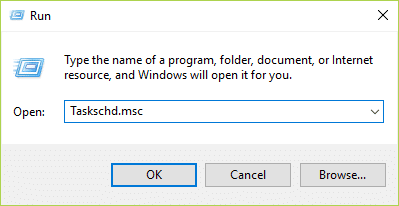RUNDLL There was a problem starting C:/User/(Username)/ AppData/Local/ Conduit/BackgroundContainer/BackgroundContainer.dll The specified module could not be found.
In order to remove BackgroundContainer.dll error on Startup, you need to follow the below-listed guide which will list all the necessary steps in order Fix this issue.
Fix BackgroundContainer.dll error on Startup
Make sure to create a restore point just in case something goes wrong.
Fix BackgroundContainer.dll error on Startup Method 1: Run CCleaner and Malwarebytes Method 2: Remove BackgroundContainer.dll via AutoRuns Method 3: Remove BackgroundContainer.dll via Task Scheduler Method 4: Scan your PC
Method 1: Run CCleaner and Malwarebytes
1.Download and install CCleaner & Malwarebytes. 2.Run Malwarebytes and let it scan your system for harmful files. 3.If malware is found it will automatically remove them. 4.Now run CCleaner and in the “Cleaner” section, under the Windows tab, we suggest checking the following selections to be cleaned:
5.Once you’ve made certain the proper points are checked, simply click Run Cleaner, and let CCleaner run its course. 6.To clean your system further select the Registry tab and ensure the following are checked:
7.Select Scan for Issue and allow CCleaner to scan, then click Fix Selected Issues. 8.When CCleaner asks “Do you want backup changes to the registry?” select Yes. 9.Once your backup has completed, select Fix All Selected Issues. 10.Restart your PC and see if you are able to Fix BackgroundContainer.dll or startupinfo.exe error on Startup.
Method 2: Remove BackgroundContainer.dll via AutoRuns
1.Create a new folder in your C: drive and name it Autoruns. 2.Next, download and extract AutoRuns in the above folder. https://technet.microsoft.com/en-us/sysinternals/bb963902.aspx 3.Now double-click on autoruns.exe to run the program.
4.AutoRuns will scan your PC and once finished it will say Ready at the bottom of the screen. 5.It will list all the entries under Everything tab, now in order find the particular entry from the menu click Entry > Find.
6.Type BackgroundContainer.dll which is related to the error message, then click Find Next.
7.Once the entry is found right-click on it and select Delete. 8.Exit AutoRuns and reboot your PC to save changes.
Method 3: Remove BackgroundContainer.dll via Task Scheduler
1.Press Windows Key + R then type Taskschd.msc and hit Enter to open Task Scheduler.
2.Now from the left-hand menu click Task Scheduler Library. 3.This will populate a list in the right window pane, look through it for BackgroundContainer. 4.If found then right-click on it and select Delete.
5.Reboot your PC to save changes.
Method 4: Scan your PC
Once the BackgroundContainer.dll is removed and the error is resolved it advised to run the following tools which will remove any unwanted programs (PUPs), adware, toolbars, browser hijackers, extensions, add-ons and other junkware as well as related registry entries. AdwCleaner Junkware Removal Tool Malwarebytes Recommended for you:
Fix Windows 10 Update Error 0x8007042c Fix Windows Cannot Connect to the Printer How To Fix Windows Update Error 0x800706d9 Fix Some Update Files aren’t signed correctly
That’s it you have successfully Fix BackgroundContainer.dll error on Startup but if you still have any questions regarding this post feel free to ask them in the comment’s section.