How to Fix Google Play Error Code 495 on Android
Here are some common reasons that contribute to error 495 Play Store on your Android. Analyze them carefully so that you can pick the apt troubleshooting step that could save your time.
How to Fix Google Play Error Code 495 on Android Method 1: Basic Troubleshooting Methods Method 2: Clear Play Store Cache Method 3: Update Google Play Store Method 4: Update Android OS Method 5: Free Up Storage Space Method 6: Run Malware Scan Method 7: Choose IPv4/IPv6 APN Roaming Protocol Method 8: Install & Use VPN App Method 9: Re-Add Google Account Method 10: Reinstall Google Play Store Method 11: Factory Reset Android
Disabled location accesses An unstable or disabled network connection Corrupt Google Play Store cache Outdated Android OS Not enough space in Android to install new updates Presence of malware or virus within the Android Glitches in the Google account Misconfigured files in Android
In the ensuing section, you will learn some effective troubleshooting steps that will help you resolve could not be downloaded due to an error 495 within simple taps on your Android phone. Follow as instructed on your device to attain perfect results. Note: Since smartphones do not have the same Settings options, they vary from manufacturer to manufacturer. Hence, ensure the correct settings before changing any on your device. These steps were performed on the Redmi phone, as shown in the illustrations below.
Method 1: Basic Troubleshooting Methods
Before proceeding to other fixes, try these basic methods to resolve the issue at the earliest. Method 1A: Reboot Android The simplest answer for how to fix error code 495, is just to reboot your Android. Restarting Android will clear all the temporary memory along with any technical problems. Follow as instructed.
- Press the Power button on your Android device.
- On the following screen, tap on Reboot. Note: You can also tap the Power off option. When you do so, you have to hold the Power button again to turn on your device.
Method 1B: Restart Google Play Store Closing Google Play Store and force closing it is completely different. When you force close the app, all the background applications of the app will be closed. So, the next time when you open Play Store, you have to start all the programs from scratch. Follow the below-mentioned steps to resolve the issue.
Open the Settings app.
Now, tap on Apps.
Then, tap on Manage apps > Google Play Store, as shown.
Then, tap on the Force stop option from the bottom left corner of the screen.
Finally, tap on OK, if prompted. Now, relaunch Google Play Store and check if you can resolve the error 495 Play Store. Method 1C: Enable Location Access If you have not enabled location access on your Android, Play Store cannot be provided with relevant information from the app servers. When you install/download any app you must have the location access must be enabled as instructed below.
Swipe down the Notification panel on your Android phone.
Now, ensure that the Location is turned on, as depicted.
Now, press the Location icon to open the Location settings menu.
Then, tap the Google Location Accuracy option, as shown.
Now, toggle on Improve Location Accuracy option.
Once you have turned on location accuracy in your Android mobile, check if you have fixed could not be downloaded due to an error 495 or not. Also Read: Fix Can’t Establish a Secure Connection with Google Play Music Method 1D: Enable Mobile Data Connection If your network connection is not stable or if the data connection is turned off by mistake, you cannot install the latest updates/apps from Play Store. Check if you can install any apps or browse anything on the internet. If you did not get any results, your network connection is not stable. In this case, make sure you have turned on the data using the following instructions to fix error code 495.
Tap on the Settings app from the App Drawer.
Then, tap the SIM cards & mobile networks option, as shown.
Now, turn on the Mobile data option, as shown.
If you are out of your geographic region but still want to use your network, tap Advanced settings, as depicted. Note: The carrier will charge you an extra fee after you turn on international data roaming.
Then, tap on International roaming > Always.
Next, tap on Data roaming.
Now, tap Turn on, if prompted.
Method 1E: Enable Background Data Despite turning on mobile data, you must turn on background data usage to ensure your phone makes use of internet connection even in data saver mode. Follow as demonstrated to fix Google Play error 495.
Open the Settings app on your Android phone.
Then, tap on Apps.
Tap on Manage apps > Google Play Store.
Then, tap on Restricted data usage.
Now, select the following and tap on OK:
Wi-Fi Mobile data (SIM 1) Mobile data (SIM 2) (if applicable)
Method 2: Clear Play Store Cache
Clearing corrupt cache from Play Store is an amazing jumpstart to fix the problem of could not be downloaded due to an error 495. Although cache stores temporary files on your Android, over days, they may corrupt and cause several issues like the discussed one. To resolve the problem, you can clear all the cache files of the Play Store app on your Android mobile. Follow the below-mentioned steps to do that.
Open Settings and tap on Apps.
Now, tap on Manage apps > Google Play Store.
Next, tap on Storage.
Lastly, tap on Clear cache, as shown. Note: You can also tap Clear all data when you want to clear all the Google Play Store data.
Also Read: Fix Google Play Authentication is Required Error on Android
Method 3: Update Google Play Store
Play Store is the medium where you have to install the updates for all the apps. But, can you update the Play Store itself? Yes, for sure. You have to ensure your Play Store is updated to its latest version to fix error code 495. Updating Play Store is quite different from the usual way you update all other apps. Here are a few instructions to install Play Store updates.
Tap on Play Store from your App Drawer, as highlighted below.
Now, tap on your Profile icon from the top right corner of the screen.
Then, tap on Settings.
Swipe down and tap on About.
Then, tap on Update Play Store.
6A. If there are any updates, wait until the app is updated. 6B. Else, you will be prompted with Google Play Store is up to date. If so, tap on Understood.
Method 4: Update Android OS
You can resolve how to fix app could not be downloaded due to Play Store error 495 by updating your Android Operating system. You can update your Android either by using mobile data or by using Wi-Fi. Updating Android Operating System will help you fix all the bugs and errors associated with any apps. If you do not know how to update your Android, read our guide on 3 Ways to Check for Updates on your Android Phone. Once you have updated your Android OS, check if you can fix error 495 Play Store error.
Also Read: 15 Best Google Play Store Alternatives
Method 5: Free Up Storage Space
To install the latest apps/updates on your Android, your phone must have adequate space. If there is no room left for new updates, you will face apps waiting to download issues, check the rarely or unused applications on Android, and delete the apps via Google Play Store or phone storage. You can also manage storage in your Android by following the below-listed instructions.
Launch File Manager on your Android device.
Now, tap the Hamburger icon from the top left of the screen, as illustrated.
Now, tap on Deep clean.
Now, tap on Clean now corresponding to the category through which you want to free some space.
Select all the unnecessary files and tap on Delete selected files, as depicted.
Now, confirm the prompt by tapping OK and then reboot your phone. Check if you were able to fix error code 495. If you have a bulk of files and folders under a single folder, you can either change the file locations. By doing this, you can reduce the space consumed under the single folder which helps to improve phone performance. You can also free phone space by following our guide on How to Free up Internal Storage on Android Phone.
Method 6: Run Malware Scan
Malicious files and bugs in your Android may trouble you with Google Play error 495. Make sure if you recently downloaded any APK files or installed any new applications. If yes, uninstall the apps and check if you have fixed the issue. You can also try installing an antivirus app and run a malware scan to ensure your device is safe or not. So, here are a few instructions to run malware scans on Android using a third-party application.
Open the Play Store app on your Android.
Now, search for any desired antivirus software.
Then, tap the Install option for the selected antivirus software.
Wait for the installation to be completed and tap Open to launch the app. Note: The steps to scan your Android device may vary depending upon the software you use. Here, Avast Antivirus – Scan & Remove Virus, Cleaner is taken as an example. Follow the steps according to your software.
Follow the on-screen instructions within the app and choose either Advanced protection (needs subscription) or Basic protection (free).
Then, tap on START SCAN.
Tap on ALLOW or NOT NOW in the permission prompt to scan your files within the device. Note: If tapped on NOT NOW and denied this access, only your apps and settings will be scanned, not your corrupt files.
Wait until the app scans your device completely. And once done, resolve the risks found by following the on-screen instructions.
It will remove the error 495 Play Store from your Android device so you can install updates from Play Store without any trouble. Also Read: How to Fix Server Error in Google Play Store
Method 7: Choose IPv4/IPv6 APN Roaming Protocol
If all the above-listed methods do not help you resolve error code 495, you can change Access Point Names to tweak internet settings. Here are a few instructions to change your APN settings to IPv4/IPv6 APN Roaming Protocol.
Close all the background applications on Android.
Now, go to Settings.
Then, tap the SIM cards & mobile networks option.
Here, select the desired SIM card from which you are using mobile data.
Then, tap on Access point names.
Now, tap on the arrow icon next to the Internet option.
In the Edit access point menu, swipe down and tap on APN roaming protocol.
Then, choose IPv4/IPv6 as depicted and save the changes. Note: Your network connection may get disabled temporarily.
Wait until the data connection is back and try downloading the apps or updates in Play Store.
Method 8: Install & Use VPN App
A free Android VPN is a tool that enables you to connect to a virtual server network without having to pay anything. It lets you send and receive data across a public or shared network. You can visit websites that are restricted on your network or due to your location. VPN programs allow you to access the internet anonymously while still protecting your personal information. This may help you fix the issue of could not be downloaded due to an error 495. Follow the below-listed instructions to install a VPN app on Android.
Navigate to Play Store as done previously.
Search for Tunnel Bear and tap on Install, as illustrated below.
After you launch the app, type your Email ID and Password. Then, tap on Create a free account.
You will get a screen that will ask you to verify your email.
Go to your mailbox and open the mail you have received from Tunnel Bear for verification. Tap on Verify my account!.
You will get redirected to the Tunnel Bear web page, where it will display Email Verified! message, as depicted below.
Go back to the Tunnel Bear app and turn the Toggle ON.
Then, tap on Fastest and select any desired country from the Select a country list. This will help you hide your true location and access websites that are blocked from your original location.
Grant permission for a Connection request to manage the network through a VPN connection by tapping on OK.
Hereon, you can access any blocked website with ease & privacy, from Colombia, as an example.
Note: To check if your phone is connected to Tunnel Bear or not, Swipe down your screen. It should display: Your device is connected with Tunnel Bear, as highlighted below.
- After the connection is successfully established, try using and downloading the apps from Play Store to see if the discussed error appears again or not. Also Read: 15 Best VPN for Google Chrome To Access Blocked Sites
Method 9: Re-Add Google Account
If none of the methods in this article helps you resolve the issue, then you can try re-adding your Google account. This will help you resolve all the issues associated with your account and here are a few instructions to re-add your Google account.
Launch the Settings app on your phone.
Tap on the Account & sync option from the bottom of the menu list.
Tap on Google, as depicted below.
Choose and tap on the desired Google account from the available ones.
Tap on the More icon > Remove account.
From the Account & sync screen, swipe down and tap on Add account, as shown.
Tap on the Google option from the list.
Now, follow the on-screen instruction to Sign in and add the desired Google account again with the correct account credentials.
Method 10: Reinstall Google Play Store
Most probably, you will get a fix for Play Store error code 495 by re-adding your Google account. If not, you have to uninstall Google Play Store and reinstall the same after restarting your device. Here are a few instructions to reinstall Google Play Store. Note: Although reinstalling Google Play Store does not delete the default app from the root, the app will be replaced with the factory version. This will not delete your existing apps.
Go to the Settings app.
Tap on Apps.
Then, tap on Manage apps > Google Play Store.
Now, tap on Uninstall updates as shown. Note: When you do this, all the updates to your Android system app will be uninstalled.
Now, confirm the prompt by tapping OK.
Wait until all the updates are uninstalled. Now, Play Store will be restored to the factory version.
Then, Update Play Store, as discussed in Method 3.
Also Read: Manually download and install the Google Play Store
Method 11: Factory Reset Android
If none of the methods has helped you resolve the could not be downloaded due to an error 495, you have to try a factory reset of Android. But, always make a note that you have to reset your mobile until it is extremely necessary since it deletes all of your data. Note: Before your factory reset your Android, you have to back up all of your data. If you do not know how to back up your Android, follow our guide on 10 Ways To Back Up Your Android Phone Data. To factory reset your mobile, read and implement the steps in our guide How To Hard Reset Any Android Device.
Recommended:
Fix Arma 3 Referenced Memory Error in Windows 10 Fix Google Voice We Could Not Complete Your Call How to Get a Refund on Google Play Store Purchases 10 Ways to Fix Google Play Store Has Stopped Working
We hope that this guide was helpful and that you have learned how to fix Google Play error code 495 on Android. Feel free to reach out to us with your queries and suggestions via the comments section below. Let us know which topic you want us to explore next.









![]()















![]()





![]()








![]()















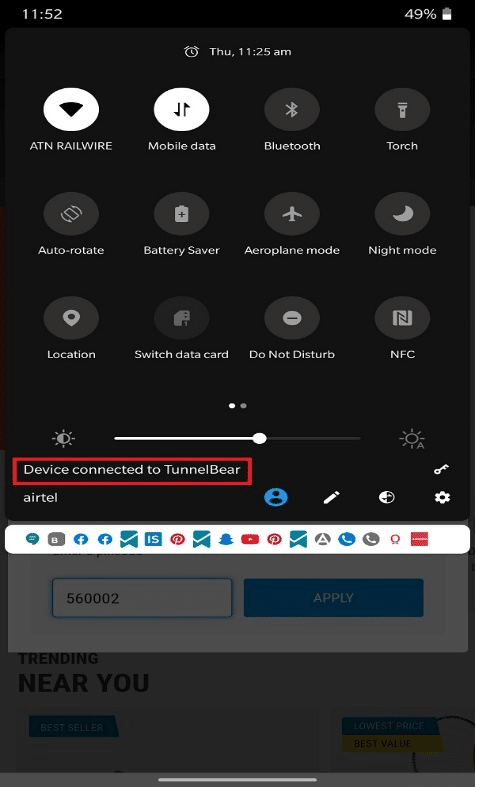



![]()








