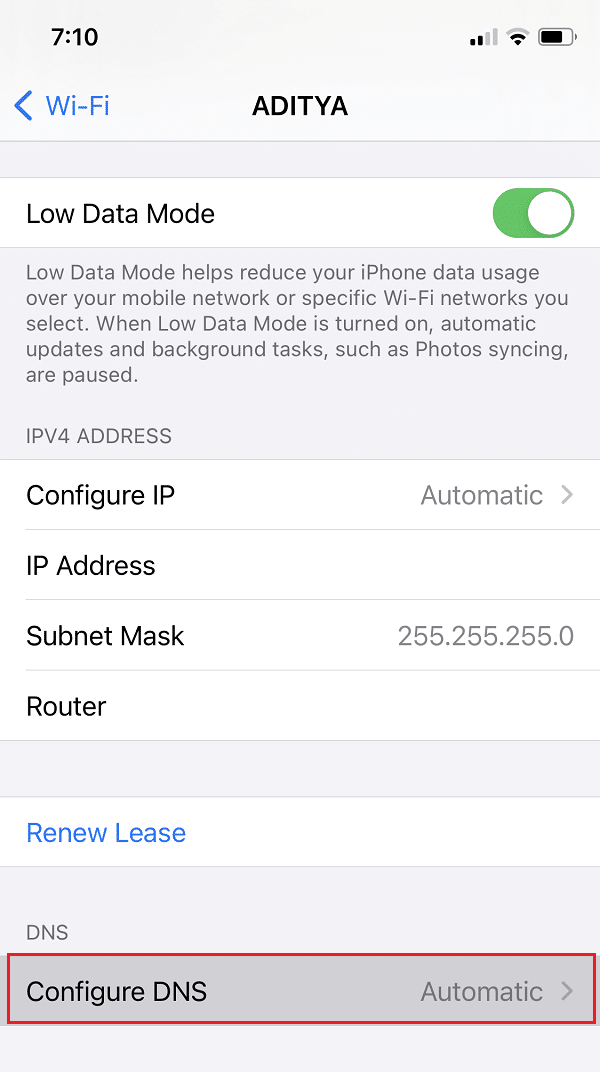How to Fix Internet error on PUBG mobile apps
Here are some methods to help you resolve this error on both iOS and Android devices.
How to Fix Internet error on PUBG mobile apps Method 1: Ensure stable internet connectivity Method 2: Use Wi-Fi instead of cellular data Method 3: Change DNS server
Method 1: Ensure stable internet connectivity
Before proceeding to any other fixes, make sure you have a stable internet connection on your mobile. Poor or unstable internet connection will prevent you from connecting to the online game servers, and you might encounter internet & lagging errors on PUBG. In order to fix internet error on PUBG mobile, try the following:
Restart your router: a. Unplug the router and wait for a minute to plug back the power cord. b. Now, hold the power button on your router for 30 seconds to refresh the network.
Check internet speed and game ping: a. Run a speed test to check if you are getting quick internet connectivity.
Method 2: Use Wi-Fi instead of cellular data
If you are using mobile data to play PUBG, then you might experience an internet error while connecting to the game server. Therefore, to resolve internet errors on PUBG,
- Make sure you use a Wi-Fi connection instead of mobile data.
- If you wish to continue using mobile data then, Disable Data Limit feature, if enabled. Navigate to Settings > Network > Mobile Network > Data Usage. Finally, toggle off the Data saver and Set Data Limit option.
Also Read: 7 Ways to Fix PUBG Crashes on Computer
Method 3: Change DNS server
The internet error on PUBG mobile maybe because of the DNS server that your internet service provider uses. Because of unknown reasons, your DNS server might not be able to connect to the PUBG game servers. Thus, you can try to change the DNS server on your mobile phone, which might potentially fix PUBG mobile internet error. We have explained the steps for both Android and iOS devices. Moreover, you have the option of choosing between Google DNS and Open DNS on your mobile phone. For Android devices If you are using an Android phone for gameplay, then follow these steps:
Go to the Settings of your device.
Next, tap on Wi-Fi or Wi-Fi and network section.
Now, tap on the arrow icon next to the Wi-Fi connection that you are currently using. Note: If you don’t see an arrow icon, then hold the name of your Wi-Fi connection to open settings.
Note: Steps 4& 5 will vary according to phone manufacturer and Android version installed. In some Android devices, you can jump directly to step 6. 4. Tap on Modify network and enter the Wi-Fi password to proceed. 5. Go to Advanced options. 6. Tap on IP settings and replace the DHCP option with Static from the drop-down menu.
- In the two options DNS1 and DNS2, you need to type either Google DNS servers or Open DNS servers, as mentioned below.
Google DNS
DNS 1: 8.8.8.8 DNS 2: 8.8.4.4
Open DNS
DNS 1: 208.67.222.123 DNS 2: 208.67.220.123
Finally, Save the changes and restart PUBG. For iOS devices If you use an iPhone/iPad to play PUBG, follow the given steps to change the DNS servers:
Open the Settings app on your device.
Go to your Wi-Fi settings.
Now, tap on the blue icon (i) next to the Wi-Fi network that you are currently using.
Scroll down to the DNS section and tap Configure DNS.
Change DNS configuration from Automatic to Manual.
Delete the existing DNS servers by tapping on the minus icon (-) and then tap on the Delete button as shown below.
After you delete the old DNS servers, click on add server and type either of these: Google DNS
8.8.8.8 8.8.4.4
Open DNS
208.67.222.123 208.67.220.123
- Finally, click on Save from the top-right corner of the screen to save the new changes. Relaunch PUBG mobile and check if the internet error is resolved. Recommended:
8 Ways to Fix “Servers are too Busy” Error on PUBG Change Quick Chat Voice On PUBG Mobile 3 Ways to Install Pubg on your PC How to Add Perk Points in Fallout 4
We hope our guide was helpful, and you were able to fix Internet error on PUBG mobile apps. Let us know which method worked for you. Moreover, if you have any queries/suggestions regarding this article, let us know in the comment section.





![]()


![]()