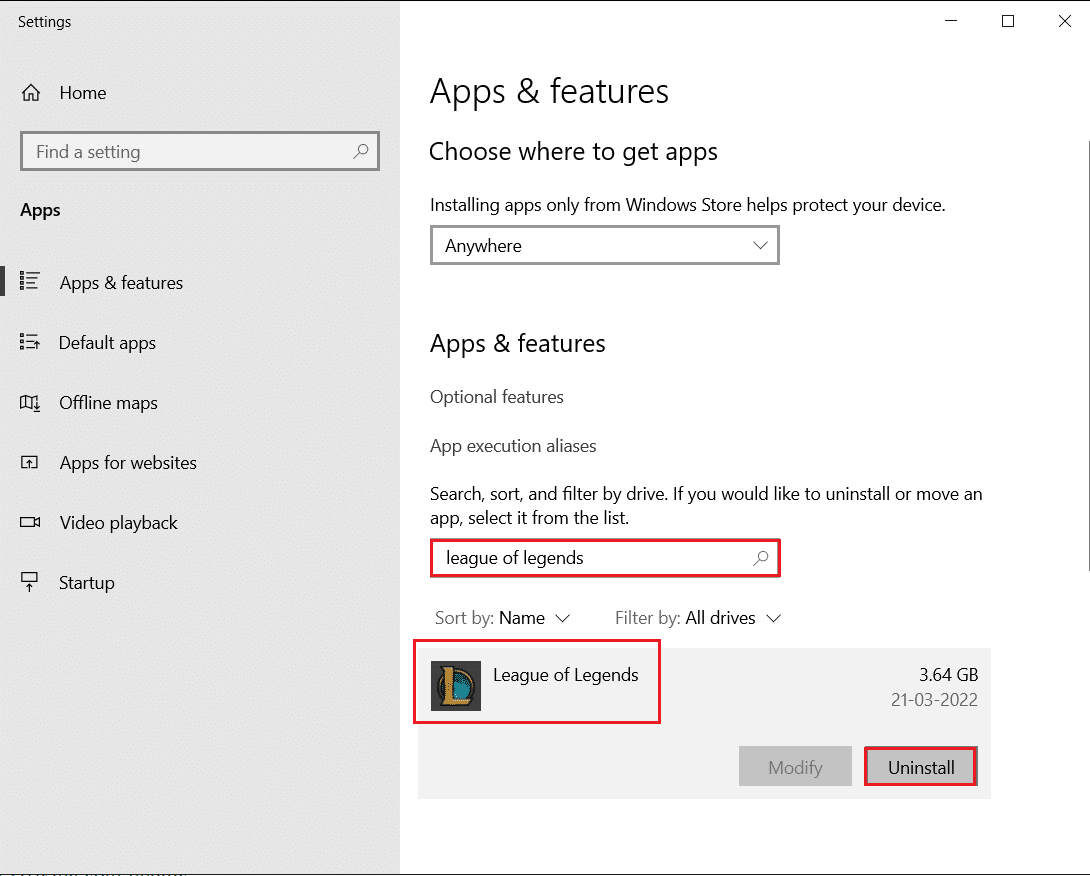How to Fix League of Legends Sound Issues
If you are wondering why league sound not working, we have highlighted some probable causes for you.
How to Fix League of Legends Sound Issues Method 1: Increase Game Volume Method 2: Enable In-game Sound Method 3: Re-enable Playback Devices Method 4: Configure Speaker Settings Method 5: Update Audio Drivers Method 6: Reinstall League of Legends
Incorrect sound settings: You may adjust audio settings on your PC and League of Legends game. The audio may get muffled if these two parameters are erroneously adjusted. Audio input/output issues: When using or removing headset, your audio settings may get set to the wrong output device. Meaning, sound will be played through a device that is not connected, resulting in lost audio. Changing output settings during the game can mess up these settings. Corrupted Sound Drivers: Your PC Sound drivers may be corrupted or damaged. Updating them may fix the problem.
Before going over the methods to fix League of Legends Sound issues, follow these preliminary steps
Restart PC: Sometimes a normal restart can fix glitches and other minor errors by refreshing the system. Unplug and Replug Audio Device: Various reports suggest that merely disconnecting and reconnecting the audio device to the computer can resolve such issues. It eliminates problems with audio device connection.
After performing the above actions, if you are still facing the issue then move on to the following methods one by one.
Method 1: Increase Game Volume
Your PC sound settings may be configured incorrectly. You can verify this by checking volume mixer and making sure your game volume is turned up. Follow these steps to do the same.
Right-click Speaker icon in system tray.
Select Open Volume mixer.
Find League of Legends game and move its volume slider all the way up. Note: You should also check the volume on your gaming headset. Check whether there is a wheel on it or + – buttons to control volume. Increase its volume and see if sound issue is resolved.
Method 2: Enable In-game Sound
You may face this issue if your in-game sound is turned off. Sometimes players turn it off to focus on the gameplay without getting distracted. You can turn it on by following these steps.
Open the League of Legends game and click on the gear icon to go to Settings.
Select the Sound option.
Enable the Sound, SFX and Music settings and if any slider is set to zero, slide it to the right and increase their volume.
Click on DONE and restart the game. Also Read: Fix League of Legends Frame Drops
Method 3: Re-enable Playback Devices
When headphones and speakers and other peripherals are connected to your computer, they are given a fixed audio channel. Make sure you are connected to the right audio channel as using an incorrect channel may cause this issue. You can enable/disable audio channels by following these steps.
Right-click on Speaker icon in the bottom right corner of the Taskbar, and select the Open Sound settings option.
Here, choose your output device from the dropdown menu.
Also, choose your input device from the dropdown menu.
Check if you are still facing league sound not working issue.
Method 4: Configure Speaker Settings
(Note: This method could be removed, it is mentioned in different ways in different places, no verification is given on blogs as well) If you have a Logitech speaker, this method may work for you.
Connect your headset to the PC.
Click on Start, type Control Panel, and hit the Enter key.
Set View by > Category and go to Hardware and Sound setting.
Select the Sound setting.
In the Playback tab, click Configure button after selecting your device.
Click Next in the Speaker Setup.
Uncheck every option under Operational Speakers.
Uncheck Front left and right under Full-range speakers.
Check if League of Legends sound issues is still there. Also Read: Fix League of Legends Black Screen in Windows 10
Method 5: Update Audio Drivers
This issue might be related to outdated audio drivers. It can be resolved by upgrading sound drivers. You can do that by following How to Update Realtek HD Audio Drivers in Windows 10 guide. Follow similar steps if you use any other driver apart from Realtek HD.
Method 6: Reinstall League of Legends
It is possible for game files to get damaged due to bugs and constant use. A corrupt software may cause the problem of League of Legends Sound not working. You can fix this by reinstalling League of Legends. Here is how you can do it, starting from uninstalling the game.
Hit the Windows key, type apps and features, and click on Open.
Search for League of Legends in Search this list field.
Then, select League of Legends and click on the Uninstall button shown highlighted.
Again, click on Uninstall to confirm.
After uninstalling the game, restart the PC.
Then, go to the League of Legends official website download page and click on the Play For Free option.
Sign up for your account and click on Download for Windows option.
Open the downloaded setup file.
Click on the Install option.
Wait for the game to be installed.
Q1. Is it necessary to have sound in League of Legends? Ans: Although it can be distracting at times, music is a key component of League of Legends. You can hear an opponent recalling, make better use of your abilities and also hear skill shots striking your enemy. Q2. Is League of Legends a free game? Ans: It is free but you do not have complete access to the game. To unlock and play as new Champions, you’ll need to either grind out a lot of games or pay for Riot Points, also known as RP. RP is League of Legends’ premium currency. Recommended:
Fix Windows Store Error 0x80072ee7 Fix GTA 4 Seculauncher Failed to Start Application 2000 How to Fix Valorant FPS Drops Fix ROG Gaming Center Not Working
We hope that this guide was helpful and you were able to fix League of legends sound issues. Let us know which method worked for you the best. If you have any queries or suggestions then feel free to drop them in the comments section.


![]()

![]()


![]()