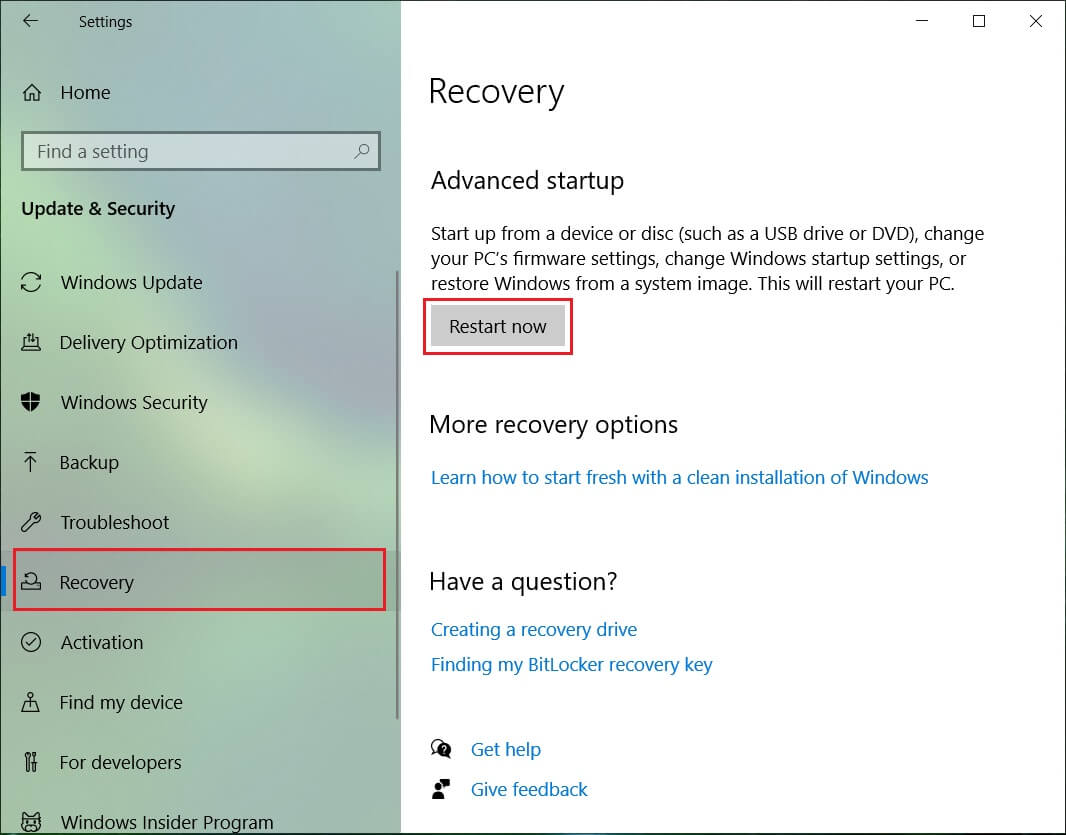The webcam stopped functioning after the update is a serious issue as updates are installed to make your system perform better, not the other way around. So without wasting any time let’s see how to Fix Webcam not working after Windows 10 Anniversary Update with the help of below-listed troubleshooting guide.
Fix Webcam not working after Windows 10 Anniversary Update
Make sure to create a restore point just in case something goes wrong.
Fix Webcam not working after Windows 10 Anniversary Update Method 1: Registry Fix Method 2: Roll Back to the previous build
Method 1: Registry Fix
Press Windows Key + R then type regedit and hit Enter to open Registry Editor.
Navigate to the following key inside registry: HKEY_LOCAL_MACHINE\SOFTWARE\Microsoft\Windows Media Foundation\Platform
Right-click on Platform then select New and then choose DWORD (32-bit) value.
Name this DWORD as EnableFrameServerMode and then double-click on it.
In the value data field type 0 and click OK.
Now if you’re using 64-bit then there is an additional step you need to follow, but if you’re on a 32-bit system then reboot your PC to save changes.
For 64-bit PC navigate to the following registry key: HKEY_LOCAL_MACHINE\SOFTWARE\WOW6432Node\Microsoft\Windows Media Foundation\Platform
Again right-click on the Platform key, select New and then choose DWORD (32-bit) value. Name this key as EnableFrameServerMode and set its value 1.
Reboot your PC to save changes and see if you’re able to fix the issue.
Method 2: Roll Back to the previous build
Press Windows Key + I to open Settings then click on Update & Security.
From the left-hand menu, click on Recovery.
Under Advanced startup clicks Restart Now.
Once the system boots into the Advanced startup, choose to Troubleshoot > Advanced Options.
From the Advanced Options screen, click “Go back to the previous build.”
Again click on “Go back to previous build” and follow the on-screen instructions.
Recommended:
Fix BAD_SYSTEM_CONFIG_INFO Error How to Fix Windows Experience Index Freezing Issue Fix PNP Detected Fatal Error Windows 10 Fix ERR_EMPTY_RESPONSE Google Chrome Error
That’s it you have successfully Fix Webcam not working after Windows 10 Anniversary Update but if you still have any queries regarding this post then feel free to ask them in the comment’s section.







![]()