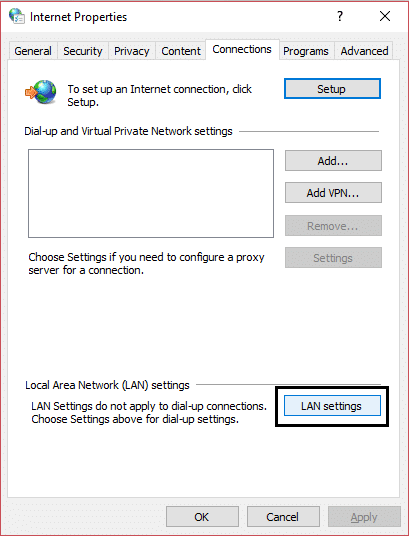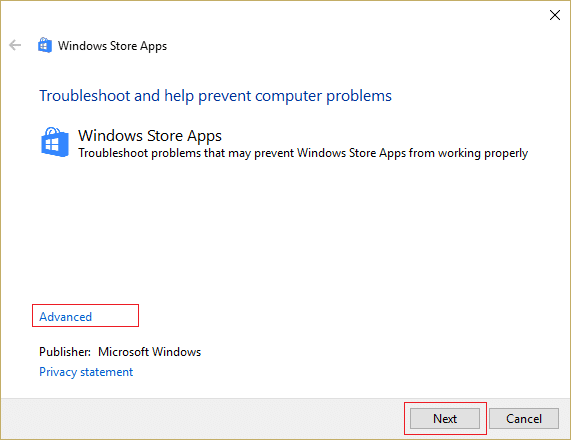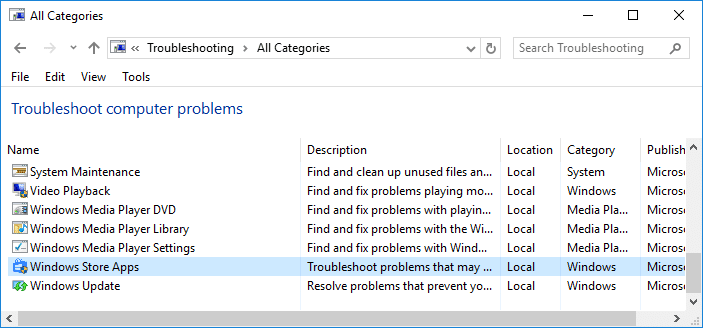Fix Windows 10 Store Error Code 0x80072efd
Make sure to create a restore point, just in case something goes wrong.
Fix Windows 10 Store Error Code 0x80072efd Method 1: Uncheck Proxy Method 2: Clear Windows Store Cache Method 3: Temporarily Disable Antivirus and Firewall Method 4: Flush DNS and Reset TCP/IP Method 5: Rename SoftwareDistribution Folder Method 6: Run Windows Store Troubleshooter Method 7: Reset Windows Update Component
Method 1: Uncheck Proxy
Press Windows Key + R then type “inetcpl.cpl” and hit enter to open Internet Properties.
Next, Go to Connections tab and then click on LAN settings.
Uncheck Use a Proxy Server for your LAN and make sure “Automatically detect settings” is checked.
Click OK then Apply and reboot your PC.
Method 2: Clear Windows Store Cache
Press Windows Key + R then type “wsreset.exe” and hit enter.
Let the above command run which will reset your Windows Store cache.
When this is done restart your PC to save changes. See if you’re able to Fix Windows 10 Store Error Code 0x80072efd.
Method 3: Temporarily Disable Antivirus and Firewall
Sometimes the Antivirus program can cause Aw Snap error on Chrome and to verify this is not the case here, you need to disable your antivirus for a limited time so that you can check if the error still appears when the antivirus is off.
- Right-click on the Antivirus Program icon from the system tray and select Disable.
2. Next, select the time frame for which the Antivirus will remain disabled.
Note: Choose the smallest amount of time possible, for example, 15 minutes or 30 minutes. 3. Once done, again try to connect to open Google Chrome and check if the error resolves or not. 4. Search for the control panel from the Start Menu search bar and click on it to open the Control Panel.
Next, click on System and Security then click on Windows Firewall.
Now from the left window pane click on Turn Windows Firewall on or off.
7. Select Turn off Windows Firewall and restart your PC.
Again try to open Google Chrome and visit the web page, which was earlier showing the Aw Snap error. If the above method doesn’t work, please follow the same steps to turn on your Firewall again.
Method 4: Flush DNS and Reset TCP/IP
Open Command Prompt. The user can perform this step by searching for ‘cmd’ and then press Enter.
Now type the following command and press Enter after each one: ipconfig /release ipconfig /flushdns ipconfig /renew
Again, open Admin Command Prompt and type the following and hit enter after each one:
Reboot to apply changes. Flushing DNS seems to Fix Windows 10 Store Error Code 0x80072efd.
Method 5: Rename SoftwareDistribution Folder
Open Command Prompt. The user can perform this step by searching for ‘cmd’ and then press Enter.
Now type the following commands to stop Windows Update Services and then hit Enter after each one: net stop wuauserv net stop cryptSvc net stop bits net stop msiserver
Next, type the following command to rename SoftwareDistribution Folder and then hit Enter: ren C:\Windows\SoftwareDistribution SoftwareDistribution.old ren C:\Windows\System32\catroot2 catroot2.old
Finally, type the following command to start Windows Update Services and hit Enter after each one: net start wuauserv net start cryptSvc net start bits net start msiserver
Reboot your PC to save changes and check if you can Fix Windows 10 Store Error Code 0x80072efd.
Method 6: Run Windows Store Troubleshooter
Go to this link and download Windows Store Apps Troubleshooter.
Double-click the download file to run the Troubleshooter.
Make sure to click on Advanced and checkmark “Apply repair automatically.”
Let the Troubleshooter run and Fix Windows 10 Store Error Code 0x80072efd.
Open control panel and search Troubleshooting in the Search Bar on the top right side and click on Troubleshooting.
Next, from the left window, pane select View all.
Then, from the Troubleshoot computer problems list select Windows Store Apps.
Follow on-screen instruction and let the Windows Update Troubleshoot run.
Restart your PC to save changes.
Method 7: Reset Windows Update Component
Open Command Prompt. The user can perform this step by searching for ‘cmd’ and then press Enter.
Type the following command into cmd and hit Enter after each one: net stop bits net stop wuauserv net stop appidsvc net stop cryptsvc
Delete the qmgr*.dat files, to do this again open cmd and type: Del “%ALLUSERSPROFILE%\Application Data\Microsoft\Network\Downloader\qmgr*.dat”
Type the following into cmd and hit Enter: cd /d %windir%\system32
Reregister the BITS files and the Windows Update files. Type each of the following commands individually in cmd and hit Enter after each one:
To reset Winsock: netsh winsock reset
Reset the BITS service and the Windows Update service to the default security descriptor: sc.exe sdset bits D:(A;;CCLCSWRPWPDTLOCRRC;;;SY)(A;;CCDCLCSWRPWPDTLOCRSDRCWDWO;;;BA)(A;;CCLCSWLOCRRC;;;AU)(A;;CCLCSWRPWPDTLOCRRC;;;PU) sc.exe sdset wuauserv D:(A;;CCLCSWRPWPDTLOCRRC;;;SY)(A;;CCDCLCSWRPWPDTLOCRSDRCWDWO;;;BA)(A;;CCLCSWLOCRRC;;;AU)(A;;CCLCSWRPWPDTLOCRRC;;;PU)
Again start the Windows update services: net start bits net start wuauserv net start appidsvc net start cryptsvc
Install the latest Windows Update Agent.
Reboot your PC to save changes. Recommended:
Fix Windows 10 Crashing Randomly Fix Drives does not open on double click How to Fix Unable to Open Local Disk (C:) Fix Windows 10 Freezes on Startup
That’s it, you have successfully Fix Windows 10 Store Error Code 0x80072efd but if you still have any questions regarding this post then feel free to ask them in the comment’s section.