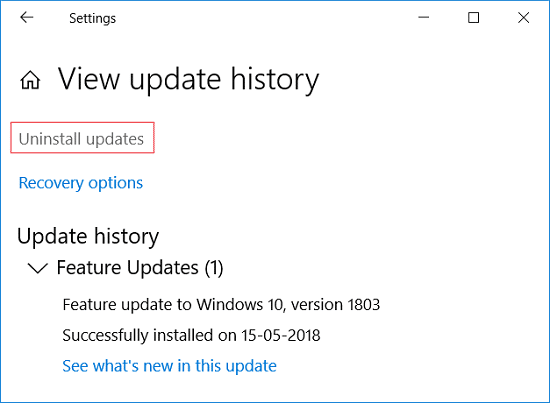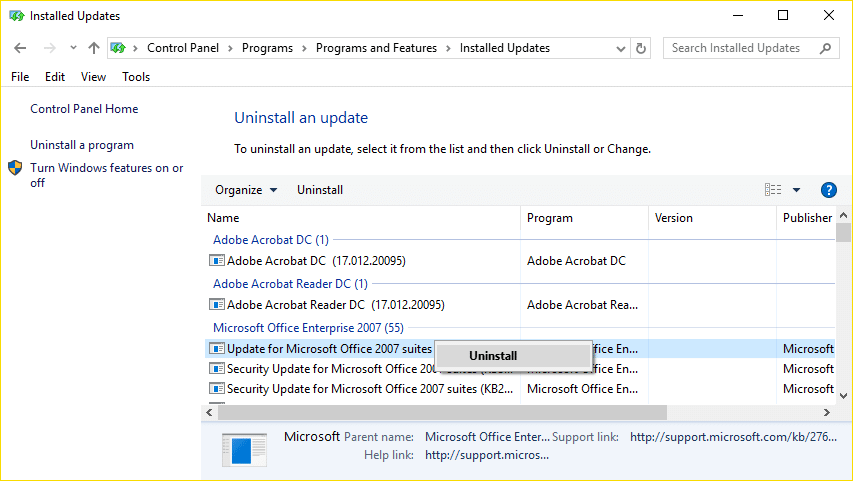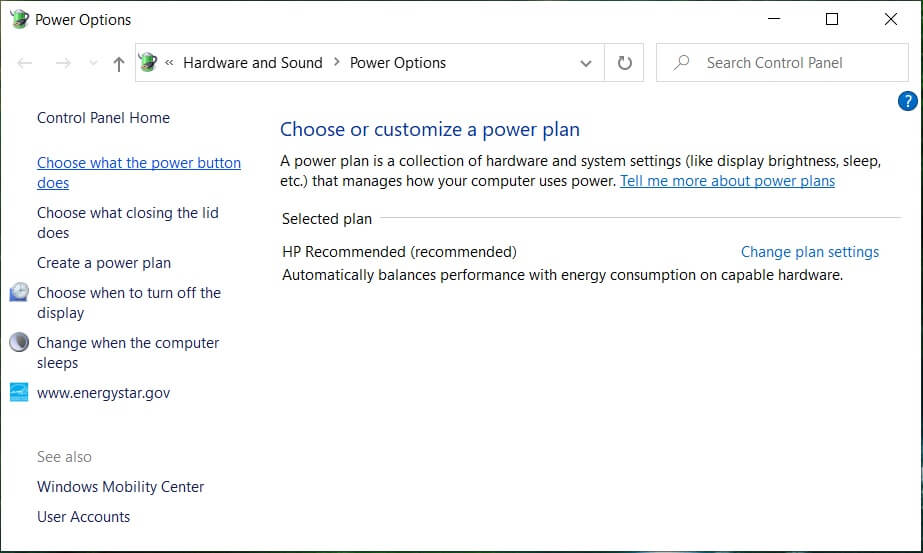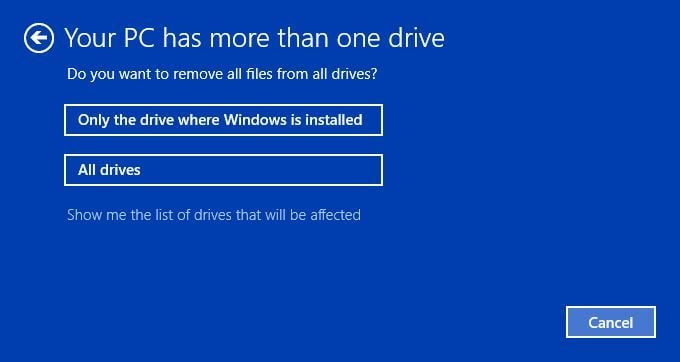There is no particular cause for this error message as some would say that it’s a virus issue other would say its a hardware issue, but one thing is for sure that Microsoft doesn’t acknowledge this issue because the fault is at their end. So without wasting any time let’s see how to Fix Windows 10 Stuck at Preparing Security Options with the help of below-listed troubleshooting guide.
Fix Windows 10 Stuck at Preparing Security Options
Note: Before continuing, make sure to remove all external USB Devices. Also, create a restore point just in case something goes wrong.
Fix Windows 10 Stuck at Preparing Security Options Method 1: Perform System Restore Method 2: Manually uninstall recently installed updates Method 3: Disable Fast Startup Method 4: Run SFC and CHKDSK Method 5: Run Automatic/Startup Repair Method 6: Rebuild BCD Method 7: Restart Windows Update service Method 8: Disable Credential Manager Service Method 9: Rename SoftawareDistribution Method 10: Reset Windows 10
Method 1: Perform System Restore
Press Windows Key + R and type sysdm.cpl then hit enter.
Select the System Protection tab and choose System Restore.
Click Next and choose the desired System Restore point.
Follow the on-screen instruction to complete system restore.
After reboot, you may be able to Fix Windows 10 Stuck at Preparing Security Options.
Method 2: Manually uninstall recently installed updates
Press Windows Key + I to open Settings then click on Update & Security.
From the left-hand side, select Windows Update then click on “View installed update history“.
Now click on Uninstall updates on the next screen.
Finally, from the list of recently installed updates, double-click on the most recent update to uninstall it.
Reboot your PC to save changes.
Method 3: Disable Fast Startup
Press Windows Key + R then type control and hit Enter to open Control Panel.
Click on Hardware and Sound then click on Power Options.
Then, from the left window pane select “Choose what the power buttons do.“
Now click on “Change settings that are currently unavailable.“
Uncheck “Turn on fast startup” and click on Save changes.
Method 4: Run SFC and CHKDSK
Open Command Prompt. The user can perform this step by searching for ‘cmd’ and then press Enter.
Now type the following in the cmd and hit enter:
Wait for the above process to finish and once done, restart your PC.
Next, run CHKDSK to Fix File System Errors.
Let the above process complete and again reboot your PC to save changes.
Method 5: Run Automatic/Startup Repair
Insert the Windows 10 bootable installation DVD and restart your PC.
When prompted to Press any key to boot from CD or DVD, press any key to continue.
Select your language preferences, and click Next. Click Repair your computer in the bottom-left.
On choose an option screen, click Troubleshoot.
On Troubleshoot screen, click the Advanced option.
On the Advanced options screen, click Automatic Repair or Startup Repair.
Wait till the Windows Automatic/Startup Repairs complete.
Restart and you have successfully Fix Windows 10 Stuck at Preparing Security Options. Also Read: How to fix Automatic Repair couldn’t repair your PC.
Method 6: Rebuild BCD
Using above method open command prompt using Windows installation disk.
Now type the following commands one by one and hit enter after each one:
If the above command fails, then enter the following commands in cmd:
Finally, exit the cmd and restart your Windows.
This method seems to Fix Windows 10 Stuck at Preparing Security Options but if it doesn’t work for you then continue.
Method 7: Restart Windows Update service
Boot your PC into Safe Mode using any of the listed methods.
Press Windows Key + R then type services.msc and hit Enter.
Locate the following services: Background Intelligent Transfer Service (BITS) Cryptographic Service Windows Update MSI Installer
Right-click on each of them and then select Properties. Make sure their Startup type is set to Automatic.
Now if any of the above services are stopped, make sure to click on Start under Service Status.
Next, right-click on Windows Update service and select Restart.
Click Apply, followed by OK and then reboot your PC to save changes. See if you can Fix Windows 10 Stuck at Preparing Security Options, if not then continue with the next method.
Method 8: Disable Credential Manager Service
Boot your PC into Safe Mode using any of the listed methods.
Press Windows Key + R then type services.msc and hit Enter.
Right-click on Credential Manager Service and then select Properties.
Set the Startup type to Disabled from the drop-down.
Click Apply, followed by OK.
Reboot your PC to save changes.
Method 9: Rename SoftawareDistribution
Boot into safe mode using any of the listed methods then press Windows Key + X then select Command Prompt (Admin).
Now type the following commands to stop Windows Update Services and then hit Enter after each one: net stop wuauserv net stop cryptSvc net stop bits net stop msiserver
Next, type the following command to rename SoftwareDistribution Folder and then hit Enter: ren C:\Windows\SoftwareDistribution SoftwareDistribution.old ren C:\Windows\System32\catroot2 catroot2.old
Finally, type the following command to start Windows Update Services and hit Enter after each one: net start wuauserv net start cryptSvc net start bits net start msiserver
Reboot your PC to save changes and see if you can Fix Windows 10 Stuck at Preparing Security Options.
Method 10: Reset Windows 10
Restart your PC a few times until you start Automatic Repair.
Select Troubleshoot > Reset this PC > Remove everything.
For the next step, you might be asked to insert Windows 10 installation media, so ensure you have it ready.
Now, select your Windows version and click on only the drive where Windows is installed > remove my files.
Click on the Reset button.
Follow the instructions on the screen to complete the reset. Recommended:
Fix Windows Defender Update fails with error 0x80070643 Fix If playback doesn’t begin shortly try restarting your device How to Schedule Windows 10 Automatic Shutdown Fix CD or DVD Drive Not Reading Discs in Windows 10
That’s it you have successfully Fix Windows 10 Stuck at Preparing Security Options but if you still have any questions regarding this post then feel free to ask them in the comment’s section.





![]()