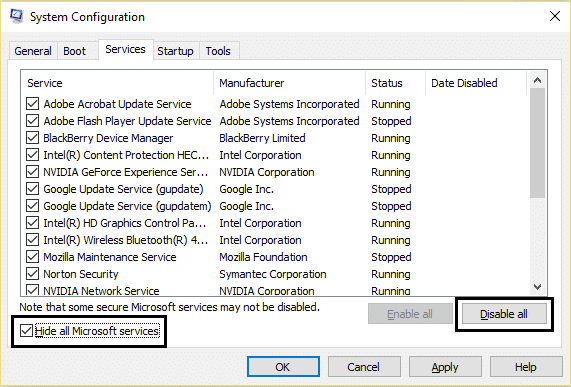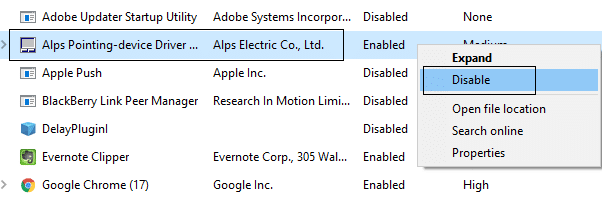What is GDI+? GDI was the tool by which what you see is what you get (WYSIWYG) capability was provided in Windows applications. GDI+ is an enhanced C++-based version of GDI. The Graphics Device Interface (GDI) is a Microsoft Windows application programming interface and core operating system component responsible for representing graphical objects and transmitting them to output devices such as monitors and printers. A graphics device interface, such as GDI+, allows application programmers to display information on a screen or printer without having to be concerned about the details of a particular display device. The application programmer makes calls to methods provided by GDI+ classes and those methods in turn make the appropriate calls to specific device drivers. GDI+ insulates the application from the graphics hardware, and it is this insulation that allows developers to create device-independent applications.
GDI+ Window preventing to shut down
Method 1: Run the Power troubleshooter To diagnose and fix the error.
1.Press Windows Key + R button to open the Run dialogue box.
GDI+ Window preventing to shut down Method 1: Run the Power troubleshooter To diagnose and fix the error. Method 2: Perform System File Check (SFC) Method 3: Start the computer in clean boot Step 1: Step 2: Enable half of the services Step 3: Determine whether the problem returns Step 4: Enable half of the Startup items Step 5: Determine whether the problem returns Step 6: Resolve the problem. Step 7: Follow these steps to again boot to normal startup:
2.Type Control and hit enter to open Control Panel.
3.In the search box type ‘troubleshooter’ and select ‘Troubleshooting.’
4.Now click on System and Security and select Power, then follow on screen instruction.
5.Reboot to apply the changes.
Method 2: Perform System File Check (SFC)
1.Press Windows Key + Q button to open Charms Bar. 2.Type cmd and right click on cmd option and select ‘Run as Administrator.’
3.Type sfc /scannow and hit enter.
4.Reboot. The above must have fixed your problem with GDI Window preventing to shut down if not then continue with next method.
Method 3: Start the computer in clean boot
You can start Windows by using a minimal set of drivers and startup programs by using “clean boot.” With the help of clean boot you can eliminate software conflicts. 1.Press the Windows Key + R button, then type ‘msconfig’ and click OK.
2.Click Boot tab under system configuration and uncheck ‘Safe Boot’ option.
3.Now go back to the general tab and make sure ‘Selective startup’ is checked. 4.Uncheck ‘Load startup items‘ under selective startup.
5.Select Service tab and check the box ‘Hide all Microsoft services.’ 6.Now click ‘Disable all’to disable all the unnecessary services which might cause conflict.
7.On Startup tab, click ‘Open Task Manager.’
8.Now in Startup tab (Inside Task Manager) disable all the startup items which are enabled.
9.Click OK and then Restart. 1.Press the Windows Key + R button, then type ‘msconfig’ and click OK.
2.Select Service tab and check the box ‘Hide all Microsoft services.’
3.Now select half of the check boxes in the Service list and enable them. 4.Click OK and then Restart.
If the problem still occurs, repeat step 1 and step 2. In step 2, only select half of the services that you originally selected in step 2. If the problem does not occur, repeat step 1 and step 2. In step 2, only select half of the services that you didn’t selected in step 2.Repeat these steps until you have selected all the check boxes. If only one service is selected in the Service list and you still experience the problem, then the selected service is causing the problem. Go to step 6. If no service causes this problem then go to step 4.
If no startup item causes this problem then Microsoft services are most likely to cause the problem. To determine which Microsoft service repeat step 1 and step 2 without hiding all Microsoft services in either step.
If the problem still occurs, repeat step 1 and step 4. In step 4, only select half of the services that you originally selected in the Startup Item list. If the problem does not occur, repeat step 1 and step 4. In step 4, only select half of the services that you didn’t selected in the Startup Item list. Repeat these steps until you have selected all the check boxes. If only one startup item is selected in the Startup Item list and you still experience the problem, then the selected start item is causing the problem. Go to step 6. If no startup item causes this problem then Microsoft services are most likely to cause the problem. To determine which Microsoft service repeat step 1 and step 2 without hiding all Microsoft services in either step.
Now you may have determined which startup item or service is causing the problem, contact the program manufacturer or go their forum and determine whether the problem can be resolved. Or you can run the System Configuration utility and disable that service or startup item. 1.Press the Windows key + R button and type ‘msconfig’ and click OK.
2.On the General tab, select the Normal Startup option, and then click OK.
3.When you are prompted to restart the computer, click Restart. You may also like:
Fix USB Device Not Recognized. Device Descriptor Request Failed How to Fix VLC does not support UNDF Format Fix Folder in use The action can’t be completed Error How To Fix Destination Folder Access Denied Error
Finally, you have fixed GDI+ Window preventing to shut down problem, now you are good to go. But if you still have any question regarding this post feel free to ask them in comments.