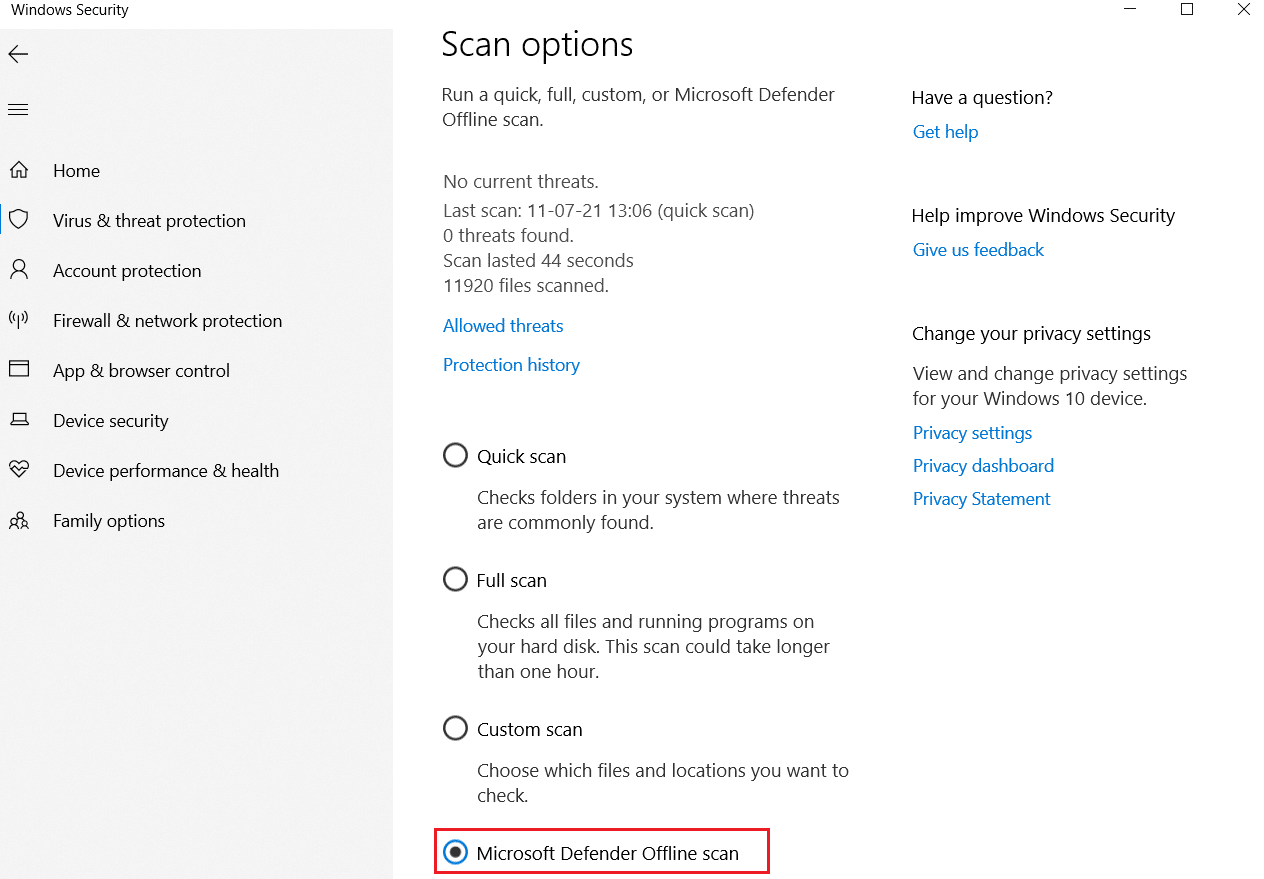How do I Run a Virus Scan on my Computer?
As Windows Security allows users to perform either Quick, Full, or Windows Defender Offline Scan, we have drafted all three of these scan methods one by one. You can follow any of these scan methods to detect and eliminate malware from the system.
How do I Run a Virus Scan on my Computer? Option I: Run Quick Scan Option II: Run Full Scan Option III: Run Microsoft Defender Offline Scan
Note: It is recommended to back up your data into an external hard drive or on cloud storage to ensure data safety. Also, save all changes made to the currently open files before beginning the scan.
Option I: Run Quick Scan
With Quick scan, you can quickly search for viruses/malware on your Windows 7/10 PC in 10-15 minutes. The primary difference between Windows Defender quick scan vs full scan is that in quick scan only files & folders most likely to catch malware are searched whereas in full scan, a thorough check is done.
Hit Windows + I keys simultaneously to open Settings.
Here, click on Update & Security, as shown.
Go to the Windows Security menu and click on Virus & threat protection as depicted below.
Click Quick scan button to quickly scan your PC for any malware.
If there is any malware found then, click on Start actions to remove or block them and restart your PC.
Also Read: Do You Need a Firewall for an Android Device?
Option II: Run Full Scan
With the full scan in Windows Security, you can scan all files and currently running programs on your hard disk to eliminate viruses. On the other hand, the quick scan does the scanning process in the folders where the threats are commonly found. This is the difference between Windows Defender quick scan vs full scan. Note: A full scan will take at least a couple of hours to finish. A progress bar showing the estimated time remaining and the number of files scanned so far will be displayed. You can continue using your computer in the meanwhile.
Reach the Virus & threat protection tab with Steps 1-3 explained in Option I.
Click on Scan options in the right-pane.
Select the Full Scan option and click the Scan now button to start the process.
Once the scan is complete, any and all threats found will be listed. Immediately resolve them by clicking on the Start Actions button.
Also Read: How to Disable Windows 10 Firewall
Option III: Run Microsoft Defender Offline Scan
Any malware present in the Windows computers can be fixed using the Windows Defender scan. It is essentially an in-built scanning tool that can get rid of difficult software viruses/malware in your system.
Navigate to Virus & threat protection tab as earlier.
Click on Scan options in the right-pane.
Here, click on Windows Defender Offline scan > Scan now.
Windows Defender will check for and remove malware present in your system, and your Windows PC will restart automatically.
Once the scan is over, you will be notified of the scan results. Additionally, all malware and/or viruses thus found, will be quarantined away from the system. Q. How often should you run a virus scan on your computer? Ans. It is recommended that you should do a virus scan on your system frequently to avoid any virus trespassing and further files and applications getting corrupt. Recommended:
How to Repair System Files on Windows 10 8 Best Phone Cleaner Apps for Android How to Block or Unblock Programs In Windows Defender Firewall How to Scan QR Codes with an Android phone
We hope you got the answer to how do I run a virus scan on my computer query. Keep visiting our site for more cool tips & tricks, and leave your comments below.