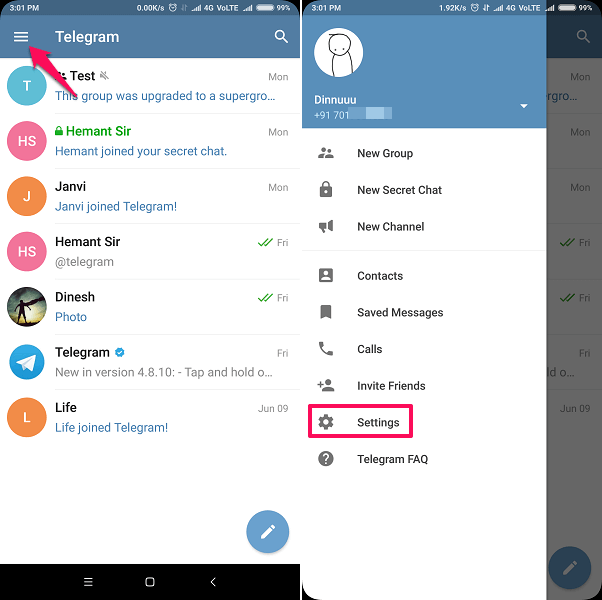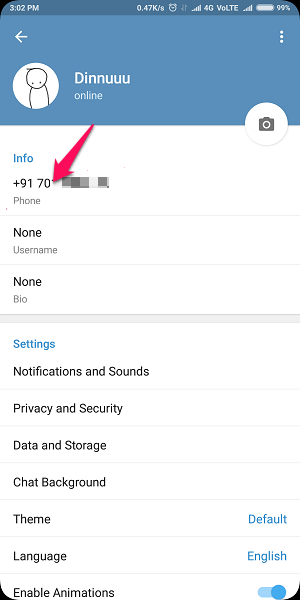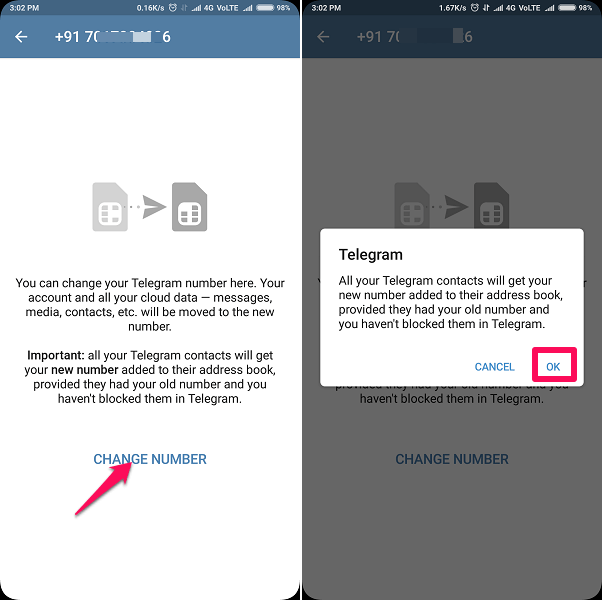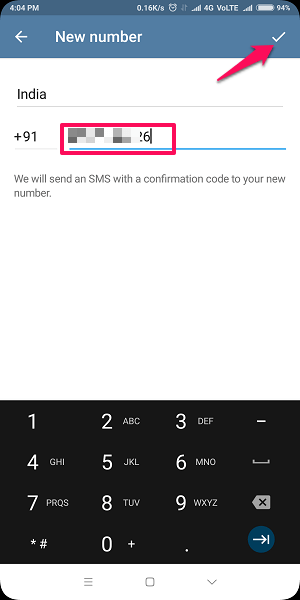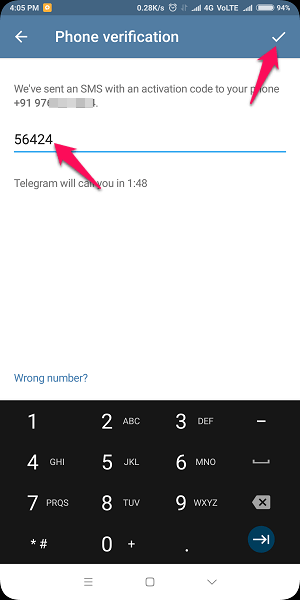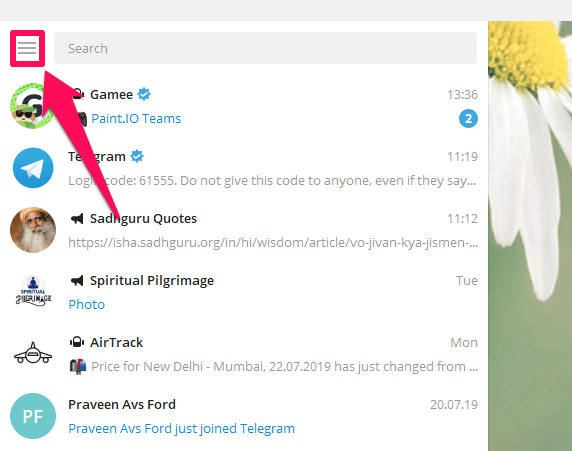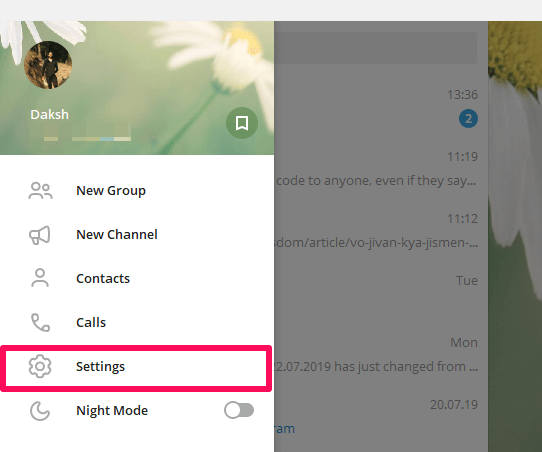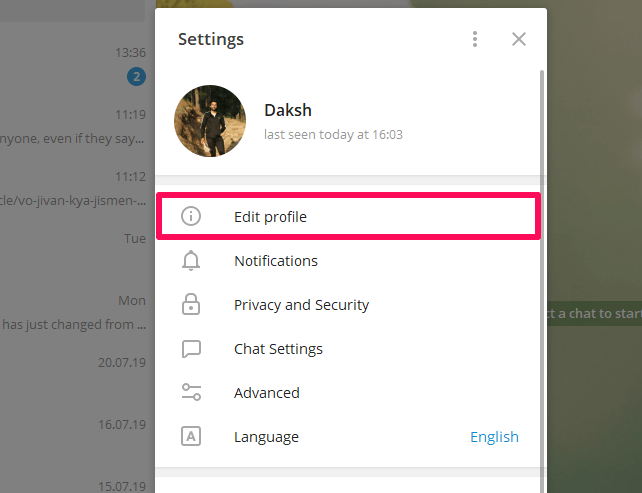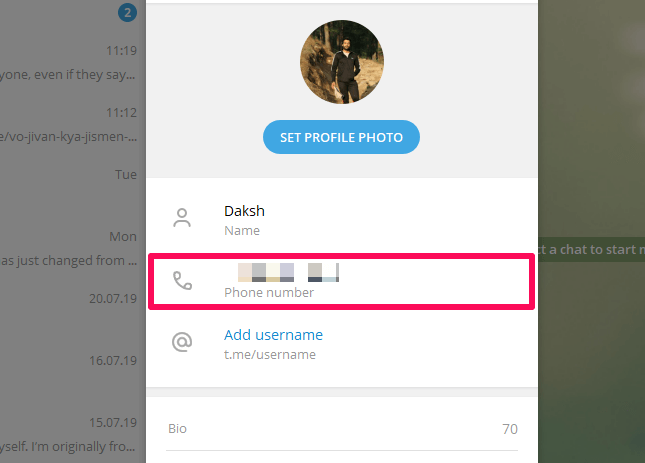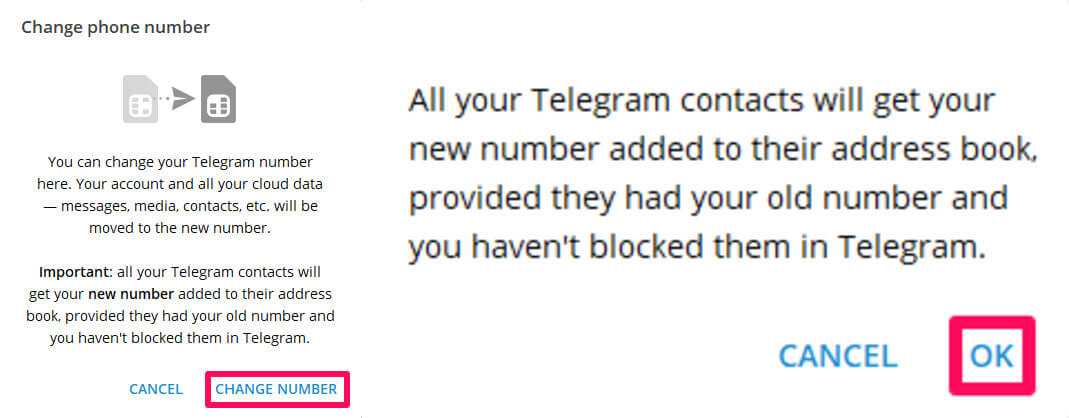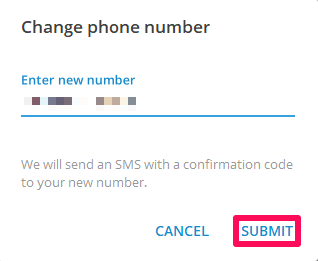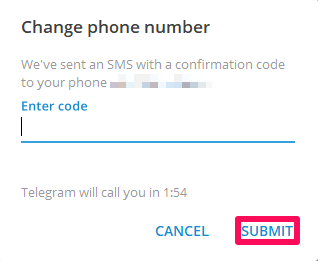Remember that the new number you want to use should not be already registered as an account on Telegram (and if it’s the case, you can still use Telegram without any phone number). And when you change your number, people who had your old number will get this one in their contacts list. Also, all your data will be safe and you will find it in the new account. More On Telegram: How To Make A Poll On Telegram On iPhone And Android
Change Telegram Phone Number Using Phone App
It is quite easy to replace the old number you added on your Telegram account with a new number, using the mobile app. The method shown below is done using Android phone but the steps are almost similar for an iOS device, other than a slight change in the interface.
1 Change Telegram Phone Number Using Phone App2 Change Telegram Phone Number Using Desktop App3 What Happens When You Change Number On Telegram4 Conclusion
- Open Telegram and go to the menu by tapping on the menu ☰ icon at the top left.
- After that, tap on ‘Settings‘ option at the bottom.
- In the next step, tap on your phone number below the profile picture.
- Now tap on Change Number and then tap OK/Change. All your Telegram contacts who had your old number will get your new number (Other than those who you have blocked on Telegram.)
- Insert your new phone number and tap on the okay icon (tick) at the top right corner.
- Telegram will send you a verification code that you will receive as a text message or a phone call on the new number. Provide that code in the respective column and tap on the Tick icon at the top right of the screen. Now you can access your Telegram account with a new number as the old number has been deleted. You will be able to use your account just as before.
Change Telegram Phone Number Using Desktop App
Not only you can change the phone number added on Telegram using the mobile app but you can also use the desktop app to do so. The procedure to change the number using the desktop app is quite easy.
- Launch the Telegram desktop app on your PC.
- After that, click on the three-line icon at the top left of the screen.
- Now click on Settings.
- Click on the Edit profile option from the various options available.
- Now click on the Phone number option.
- In the next step, click on the Change Number and then click on OK.
- Now, provide the new number and click on Submit.
- Finally, Telegram will provide you the confirmation code. Put the confirmation code in the required column and click on Submit. The old number has been replaced by the new one, using the desktop app.
What Happens When You Change Number On Telegram
Even after replacing the old number with a new one, you will not lose access to your old chats, groups, channels, and contacts. The users that you blocked on Telegram will still remain blocked. You will also remain blocked in the accounts of people who blocked you. You will witness no change in the Bio, username and even the Display picture. The Telegram app has a cloud-based server, which maintains the full backup of your information. Other than that, if you have logged in your Telegram account in several devices, the changed number will automatically get synced and will get displayed in those devices.
Conclusion
Telegram is a quite useful and amusing app. Using Telegram you can make use of various bots and play games, videos, and even book hotels. Telegram is best enjoyed with the amazing channels and groups it has. We have also written about using Telegram on your PC and Mac as you can download big files on your computer using them. If you face any issues with this app, let us know in the comments. Thank you,
- Sim Card and original number for the Telegram verification are no longer valid. So the mobile phone app of Telegram does not work.
- The computer version is asking for a QR code authorisation from the phone. Not possible as phone number no longer works.
- Only constants now are the old working number and the username. How can a username be transferred over to a new number…when then desktop and phone can not be accessed? or… How can the user login into the existing account with out a phone to verify? Save my name, email, and website in this browser for the next time I comment. Notify me of follow-up comments via e-mail.
Δ