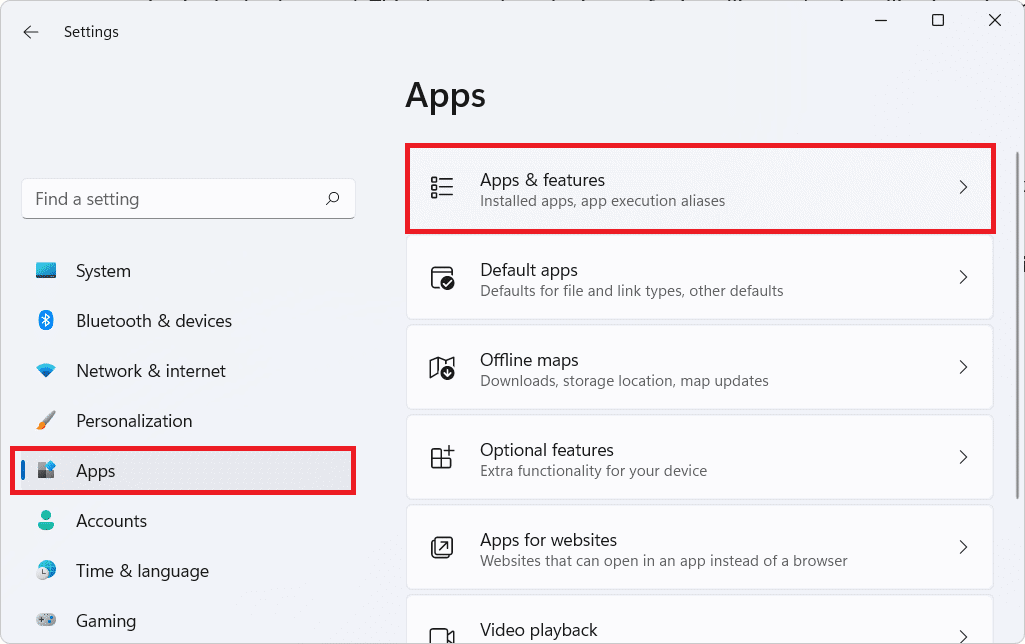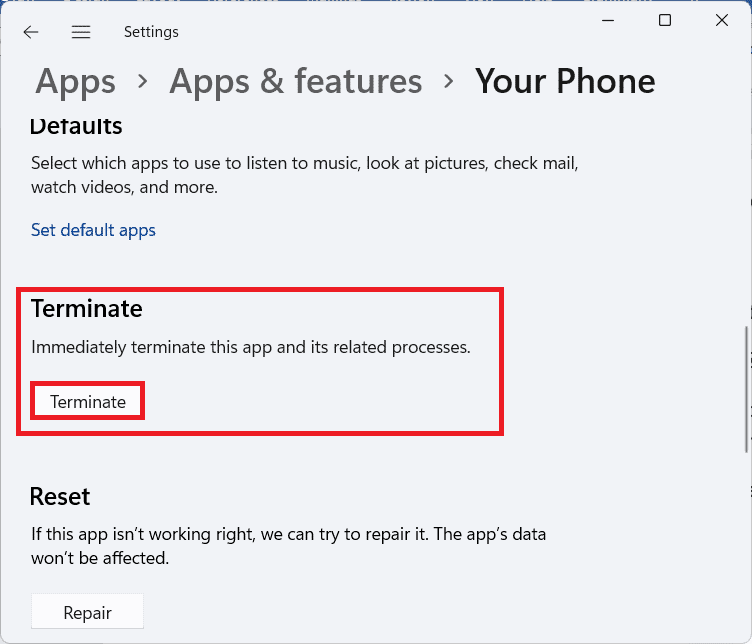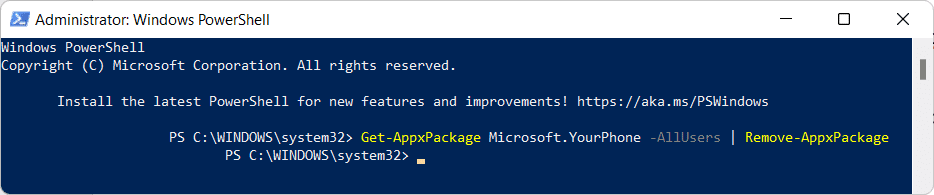How to Disable Your Phone App on Windows 11
Your phone app provides a bridge between your mobile device and computer to see your notification. Moreover,
How to Disable Your Phone App on Windows 11 How to Uninstall Your Phone App on Windows 11
It allows you to make and receive calls. It manages your photo gallery. You can send & receive text messages and much more.
Note: If you own a Samsung smartphone, you can use your mobile apps on your computer as well. Disabling Your Phone app gives you the freedom to use the app whenever you want, without it running in the background. This also resolves the issue of reinstalling and installing it, again and again, every time you need it. Follow the given steps to disable Your Phone app in Windows 11 PC:
Press Windows + I keys together to open Settings.
Click on Apps in the left pane, then select Apps & features in the right pane.
Use the search box to find Your Phone in the app list
Then, click on the three vertical dotted icon and select Advanced options, as depicted below.
Now, click the drop-down list for Let this app run in background under Background apps permission and select Never option, as illustrated below.
Scroll down and click on the Terminate button.
Also Read: How to Update Apps on Windows 11
How to Uninstall Your Phone App on Windows 11
If you want to completely uninstall Your Phone app from your computer, you will be disappointed as it can’t be uninstalled like other apps. The reason being that it is an in-built Windows app. However, you can uninstall the app using Windows PowerShell, as explained below:
Click on the Search icon and type Windows PowerShell. Then, click on Run as administrator, as shown.
Click on Yes in the User Account Control prompt that appears.
In the Windows PowerShell window, type the following command and press the Enter key.
Let the process be completed as you will be able to see uninstallation task progress. Recommended:
How to Enable Incognito Mode in Chrome How to Sync Time in Windows 11 How to Delete Folders and Subfolders in PowerShell Fix Apps Can’t Open in Windows 11
We hope this article will help you understand how to disable or uninstall Your Phone app on Windows 11. We look forward to your suggestions and queries so if you have any, reach out to us in the comment section below. See you next time!