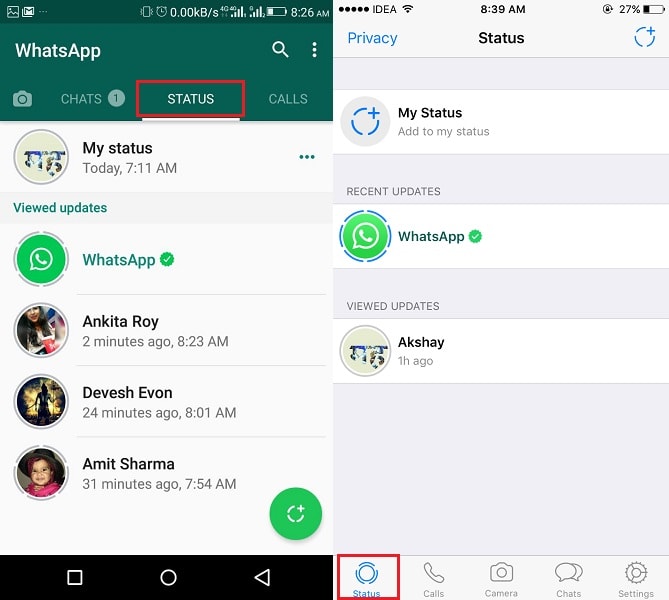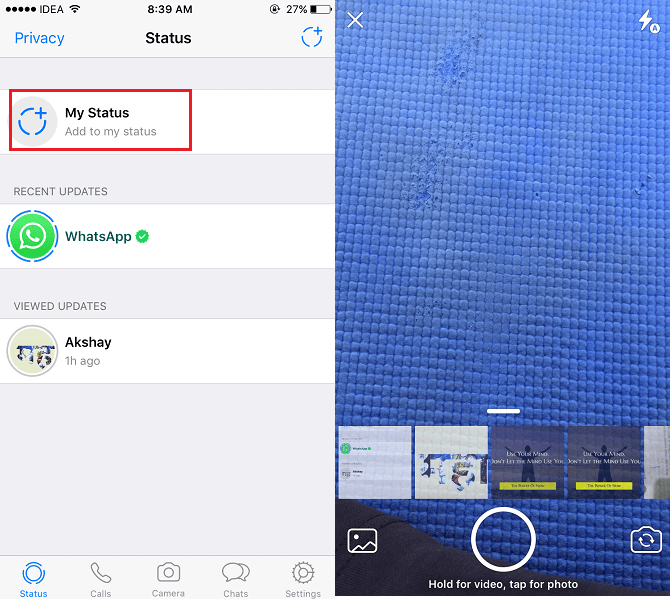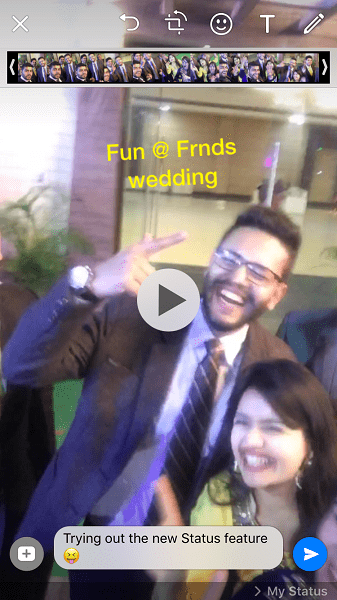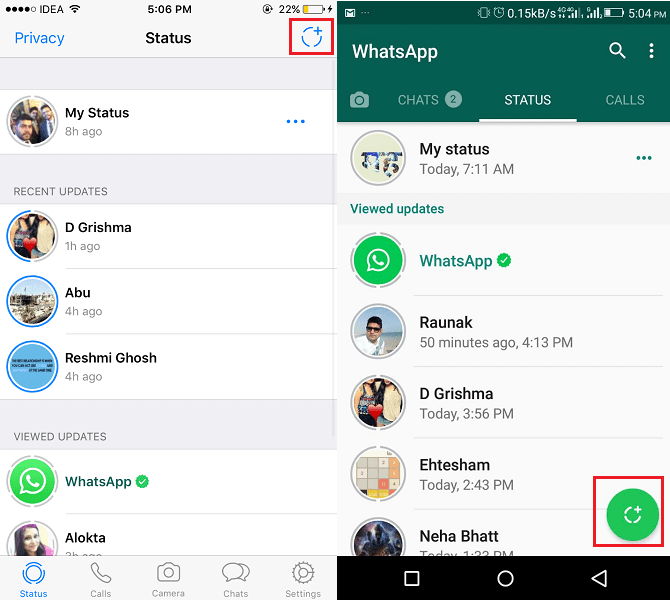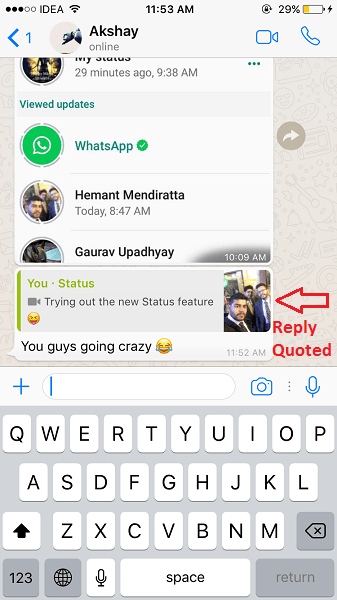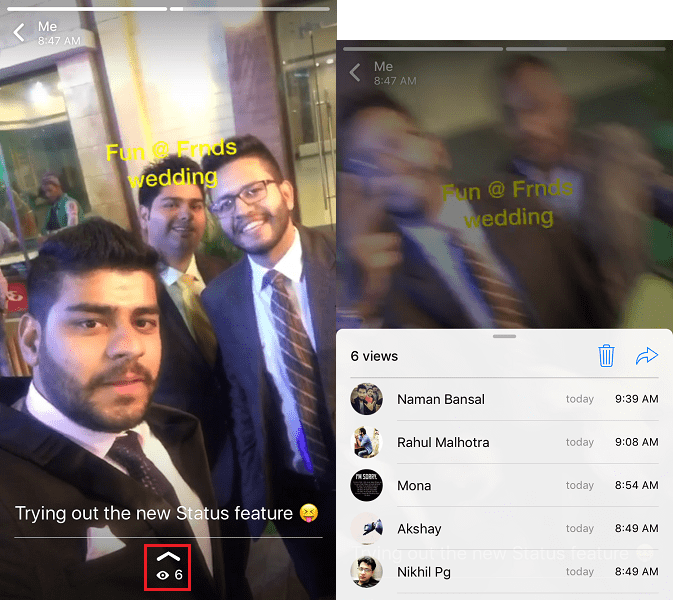Facebook-owned WhatsApp has copied the Snapchat and Instagram Stories feature which has converted the status feature of WhatsApp into Stories that automatically disappear after 24 hours. In this article, we will let you know how you can use WhatsApp Stories and add photos, videos, or GIFs to the WhatsApp status feature on iPhone and Android. You will also get to know how to view and reply to a Status update and how to view who viewed your Status update here. Let’s dive in!
How To Set WhatsApp Status Update As A Photo, Video, Or GIF?
- Open WhatsApp and select the Status screen.
1 How To Set WhatsApp Status Update As A Photo, Video, Or GIF?2 How To Post Multiple WhatsApp Updates?3 How To View Others WhatsApp Stories?4 Reply To WhatsApp Status Update5 How To Know Who Viewed Your WhatsApp Status Update?6 Final Words
On Android, you will find it at the top and iOS users can see it at the bottom left. 2. Next tap on My Status. 3. On the next screen, you will see the camera open and media from the gallery. You can click a snap using the Camera button or record a video by holding it down. If desired you can also select photo/video/GIF from the Gallery or Camera roll. 4. After selecting the desired media file, you can add emojis, text, or even draw something on the photo or video. Add a caption if you want to. 5. After making all the customization, simply post the status update by tapping on the arrow button. For the first time, a pop-up will appear. Tap on Send. That’s it!
How To Post Multiple WhatsApp Updates?
You can post multiple updates to your WhatsApp Status if needed. In order to do that, iOS users need to tap on the circular add icon at the top right under the Status tab. For the Android app, it will available in the bottom right corner under the Status tab as shown in the image below. The rest of the drill remains the same. The photo/video/GIF will be removed automatically after 24 hours.
How To View Others WhatsApp Stories?
Users who have updated their status will appear under the same tab named Status. You can easily view the status updates of any contact by tapping on their update. The number of media in a user’s update can be figured out by the broken tab line at the top. So, make sure you view all the files in your friend’s status update. You can skip to the next media file by tapping on the screen while viewing an update. Once you view someone’s WhatsApp update it will be moved to Viewed Updates section. The updates which you have not seen will appear under Recent Update.
Reply To WhatsApp Status Update
There is a nice little option Reply shown at the bottom while viewing a certain update. Tap on it if you want to comment on someone’s WhatsApp update. Your reply to someone’s WhatsApp update will be sent to the personal WhatsApp chat with that particular update quoted.
How To Know Who Viewed Your WhatsApp Status Update?
You can see who has seen your WhatsApp story. In order to view them, open your Status update by tapping on My Status under the Status tab. Now tap on the eye icon at the bottom. All the friends who viewed your status with the timestamp will be shown. Similarly, you can switch to other Status updates and find out who has viewed them. I think I will end the article here. All of this information should be good enough to get you started with the WhatsApp Stories feature. Recommended: How To Use Broadcast On WhatsApp
Final Words
Don’t forget to share this article with your friends on social media to help them use the latest WhatsApp feature in a better way. We recommend you go through other guides about the WhatsApp Stories feature:
Hide WhatsApp Story from specific contactsMute Individual Chat, Group, Status In WhatsApp
Stay tuned for more information, tricks, and tutorials about this feature. Save my name, email, and website in this browser for the next time I comment. Notify me of follow-up comments via e-mail.
Δ