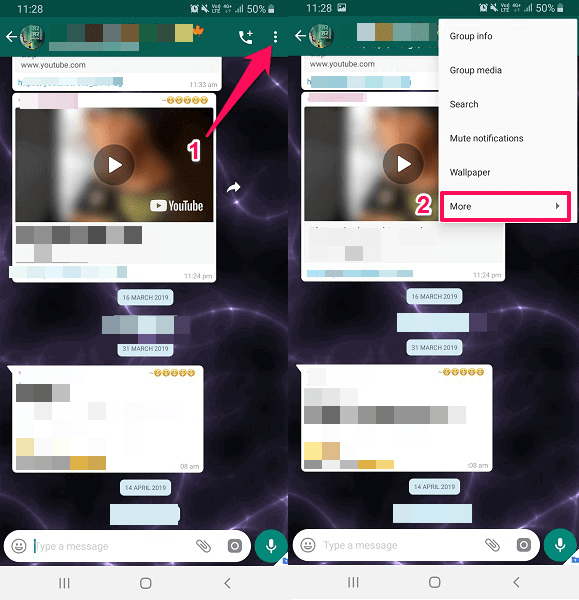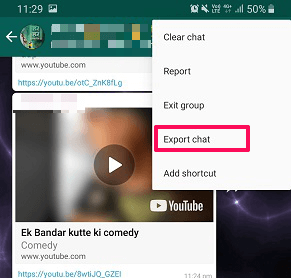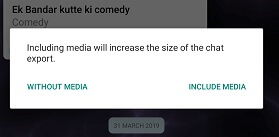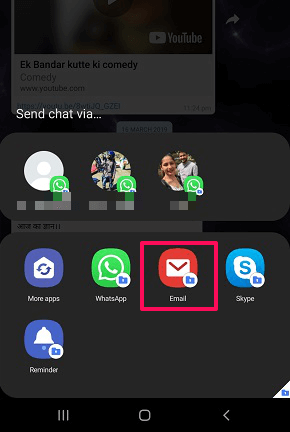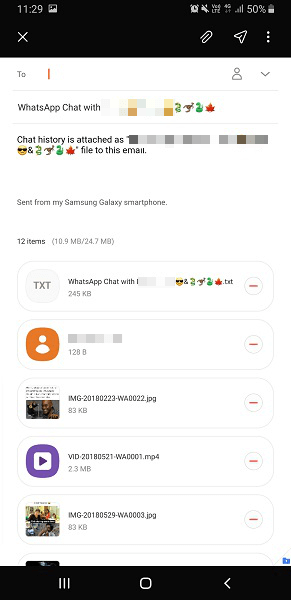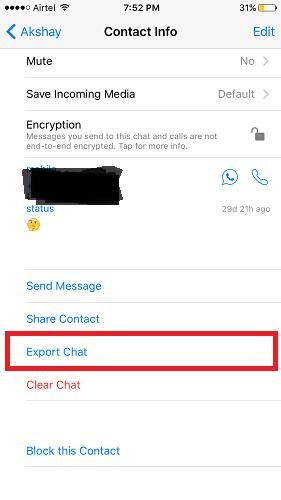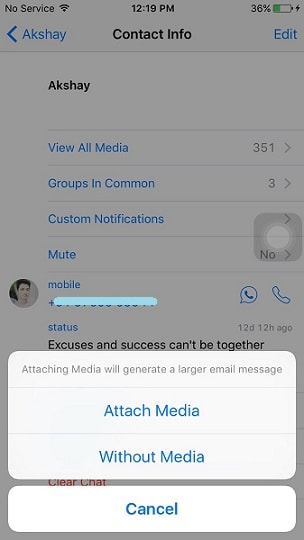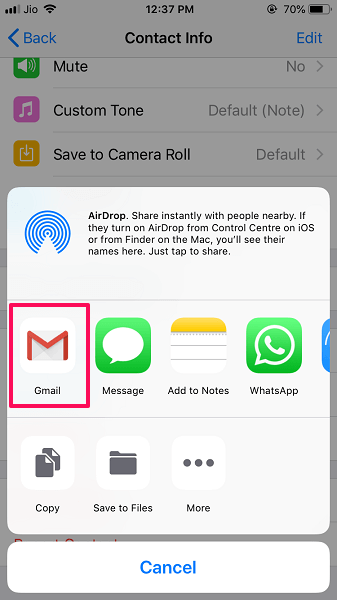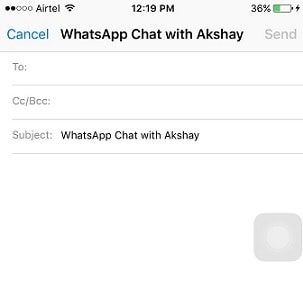When Sending Chats In Email Is Helpful?
It can be useful in case you have to share any official conversation with your colleges. Or the chat with contact is important to you and you just simply wish to save that conversation forever. You can do that by sending this email to anyone you want or even to yourself. As the file will be sent in a .txt format it will also be easy to print the conversation in case you need them. It can be also used to create a backup with all the media on your PC. All you have to do is download it from the e-mail address you sent it to. Also Read: How To Broadcast WhatsApp Message
Export And Email WhatsApp Chat From Android (With Video)
You just have to enter the email address of the person whom you want to send the conversation to and hit the send button. The email may take time to be sent depending on the content size you have chosen to select i.e messages and other media files. Recommended: By default, the chats are in ‘txt’ file format. It’s recommended to open this ‘txt’ file in Microsoft Office Word for better indentation of chats. If you wish to save all the conversations then it is recommended to use the WhatsApp chats backup feature. You can also watch our video: READ ALSO: Find The Total Number Of Messages For Each Contact In WhatsApp
Export And Email WhatsApp Chat From iPhone (With Video)
You can also follow our video with the instructions: READ ALSO:
Know When WhatsApp Contact Is OnlineHow To Broadcast WhatsApp Message
Whatsapp Export More Than 40,000 Messages: Chat History Limit
Yes, there is also a limitation while sending chats via E-mail from WhatsApp. But that depends on one factor that is whether you select to include the media or not. To make it clear:
With Media – If you include the media, then it will allow you to send only the previous 10,000 messages from the conversations. And in case the number of media files are more than the number of messages can be much lesser than that. The chats and media will then be downloaded in a zip file.Without Media – Without the media, you can send up to 40,000 messages from the desired conversation.
You can bypass the limit by using a third-party app such as iTransor or MobileTrans. One of these apps allows you to backup your WhatsApp chat and conversations to the computer. If you find WhatsApp useful then you are going to enjoy these WhatsApp How-to’s:
Send Images Without Compressing On WhatsAppStop WhatsApp From Saving Pictures To Gallery/Camera RollWays To Export WhatsApp ContactsHow To Disable WhatsApp Backup
Conclusion
So these were the simple methods to export WhatsApp chats and conversations and email them after, on both Android and iPhone. They allow you to export your chat history and send it by email or share it in other apps. Hope you are easily able to do it and if you come across any issues please let us know via comments. Save my name, email, and website in this browser for the next time I comment. Notify me of follow-up comments via e-mail.
Δ