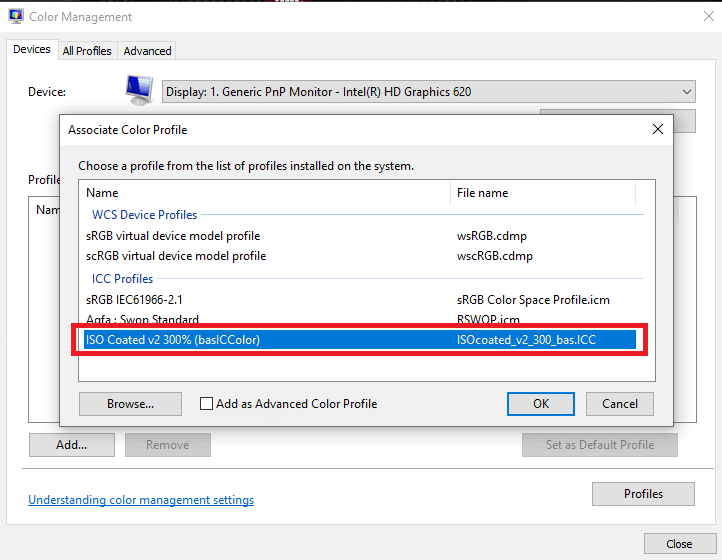How to Install ICC Profile on Windows 10
Continue reading this article to know about how to install and load ICC profile in Windows 10 PC in detail.
How to Install ICC Profile on Windows 10 What is an ICC Profile? Steps to Install ICC Profile on Windows 10 How to Uninstall the ICC Profile from Windows 10 How to Reach the ICC Profile Location on Windows 10 Is There Any ICC Profile Alternatives? How to Find the Right ICC Profile
What is an ICC Profile?
An ICC profile is a set of data that is used by the Windows Operating System to complement the display color values of your external devices. In simple terms, the color precision of the external devices is calibrated by the ICC profile. The ICC profile is activated as soon as you connect any external device like a camera or a printer. The users must carefully select their ICC profiles as not having one can result in different shades of similar color on screen and print. Make sure to download the ICC profiles for official websites. ICC profiles downloaded from a third-party website can contain malware, which will cause harm to your PC. You can also read our article on How to calibrate monitor display color in Windows 10 to know more about color calibration.
Steps to Install ICC Profile on Windows 10
Now that you have understood what an ICC profile is, quickly read through the steps mentioned below to learn how to install and load ICC profile Windows 10.
Download the required .icc profile that you want to install.
Right-click on the ICC profile icon and click on Install Profile.
These were just two simple steps to install your ICC profile. Now we have to move to the major part where you will learn to activate or load ICC profile windows 10. The steps to load the ICC profiles are listed down below:
Press the Windows key, type Color Management, then click on Open.
Select the correct monitor in case you have more than one.
Click to check the box on the left to Use my settings for this device.
Click on the Add option in the Color Management window.
Select the ICC profile you just installed.
Click on the OK option to confirm.
Select the ICC profile again and click on Set as Default Profile.
These were the steps to add ICC profile Windows 10. Likewise, let’s have a look at the steps that are followed to uninstall an ICC profile from Windows 10. Also Read: How to set up 3 Monitors on a Laptop
How to Uninstall the ICC Profile from Windows 10
Steps to uninstall the ICC profile from Windows 10 are as simple as to install ICC profile Windows 10. Read further to learn the process to uninstall these profiles.
Type color management in the search bar at the bottom of your Windows 10 screen.
Click on the Color Management option in the search result.
Select the ICC profile that you want to remove.
Click on the Remove option.
These were the steps that will enable you to remove an ICC profile. However, this method will only remove the ICC profile from the option choices. To remove them completely you will have to follow the below-mentioned steps.
Go to your C Drive.
Click on the Windows folder.
Click on the System 32 folder.
Click on the Spool folder.
Click on the drivers folder.
Click on the color folder.
Select the unwanted ICC profiles.
Right-click on the selected file and click on the Delete option.
This way you can conveniently get rid of unwanted ICC profiles. Also Read: Fix Windows Media creation Tool Not Working
How to Reach the ICC Profile Location on Windows 10
As you have already read the section above about how to uninstall an ICC profile in Windows 10, it might have explained your doubts regarding ICC profile location Windows 10. Just in case you have not understood, you can follow the steps of the latter part of how to uninstall the ICC profile from Windows 10 from 1 to 8 to reach the ICC profile location. In simple words, go to C:\Windows\System32\spool\drivers\color. Let’s proceed further to learn more about finding the right ICC profile.
Is There Any ICC Profile Alternatives?
ICC profiles have alternative apps that can be used to install and reinstall multiple ICC profiles and swap among them. A few such applications are:
DisplayCal Profile Loader: It is a free application that can be used to re-apply the ICC profile you set when any other application or Windows goes back to the default profile setting. DisplayProfile: With this app, you can keep multiple ICC profiles stored and switch them to use as and when required. It enables users to find all the presets in ICC profile location Windows 10.
How to Find the Right ICC Profile
Official websites are the best option you can consider downloading the ICC profile from. Most of the manufacturers have ICC profiles on their official websites that can be downloaded and installed. For Example, if you have an HP printer, you can download the ICC profile from the official website of HP. However, this is not the case with all devices. You will have to download the ICC profile from third-party websites. Always make sure to download from authentic websites and refrain from downloading from shady-looking websites as they might contain malware. Run through an antivirus once the file is downloaded. ICC profiles always come in a zipped file, you can extract the files and install them as instructed in the above-mentioned method. Recommended:
Fix Google for Android Shows Offline Issue How to Change Phone Number on Yahoo Mail How to Change Folder Color in Windows 10 How to Change Taskbar Color in Windows 10
With the help of this article, we hope you now have a thorough understanding of ICC profiles and answers to queries, like how to install ICC profiles Windows 10. You can let us know any queries or suggestions about any other topic you want us to make an article on. Drop them in the comments section below for us to know.



![]()