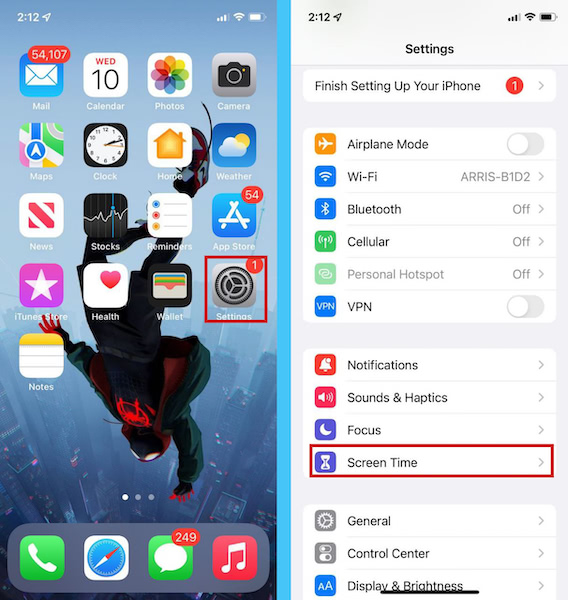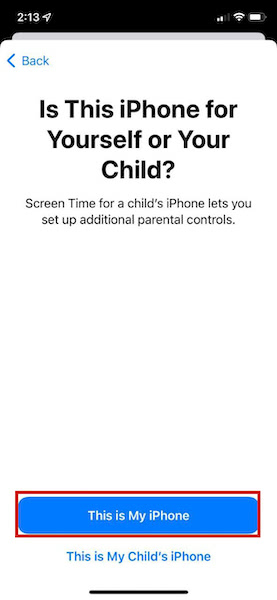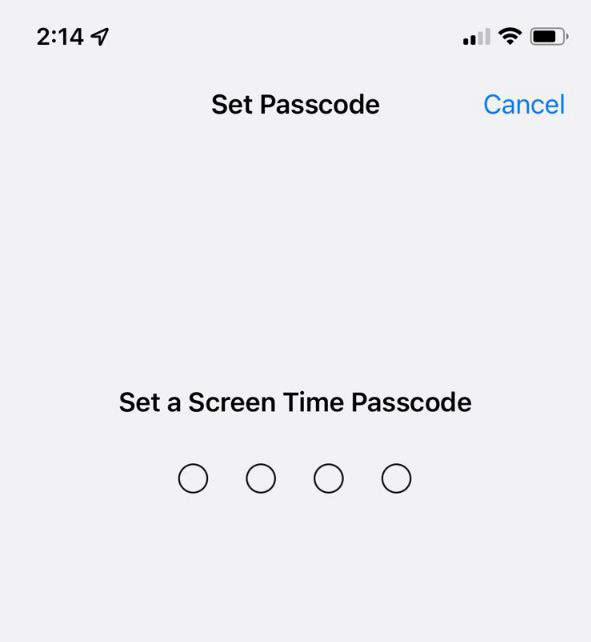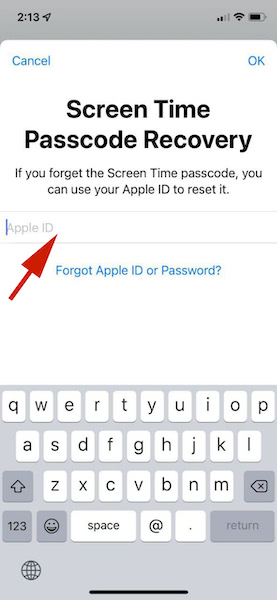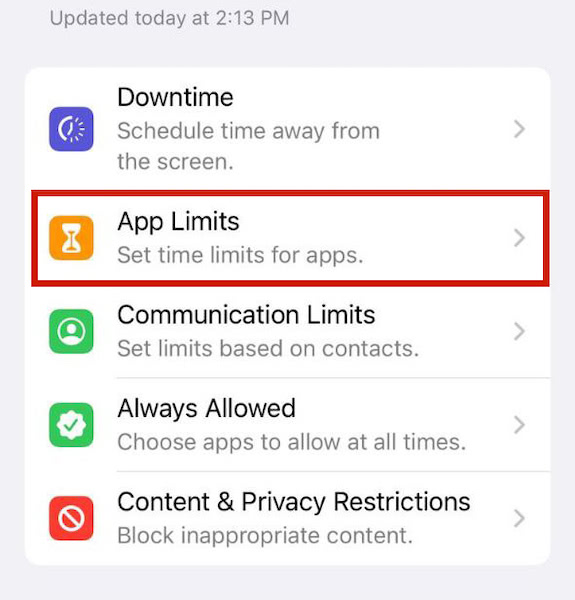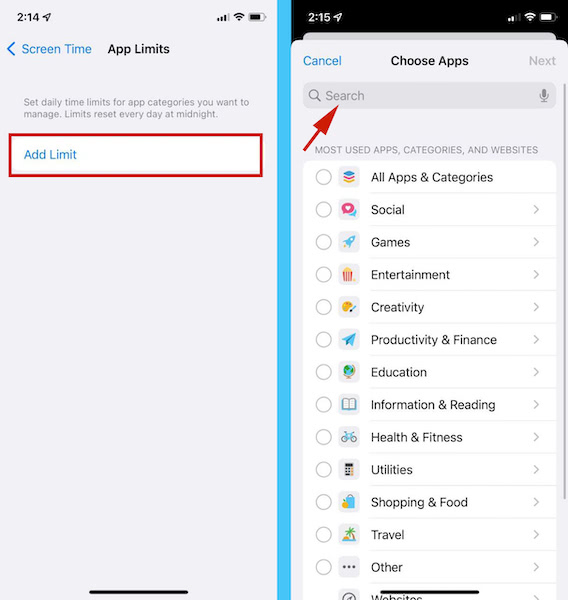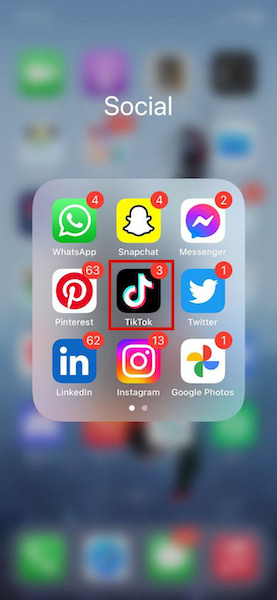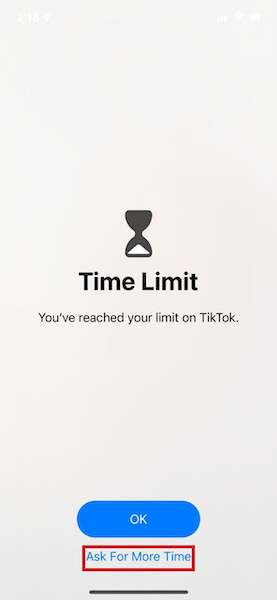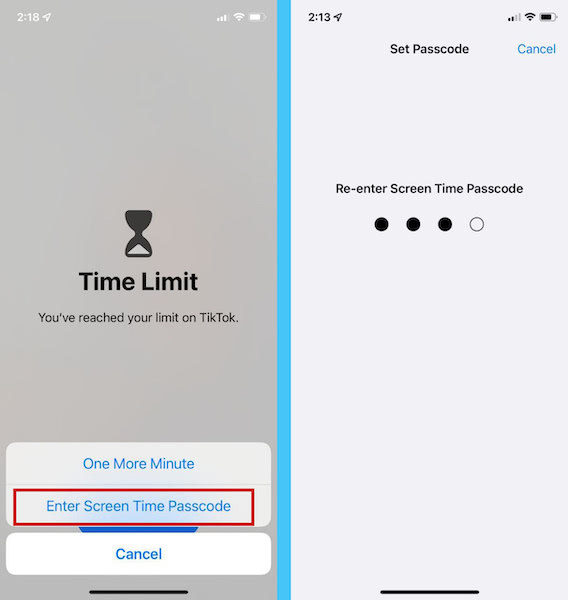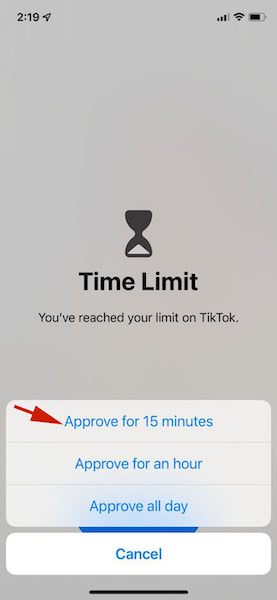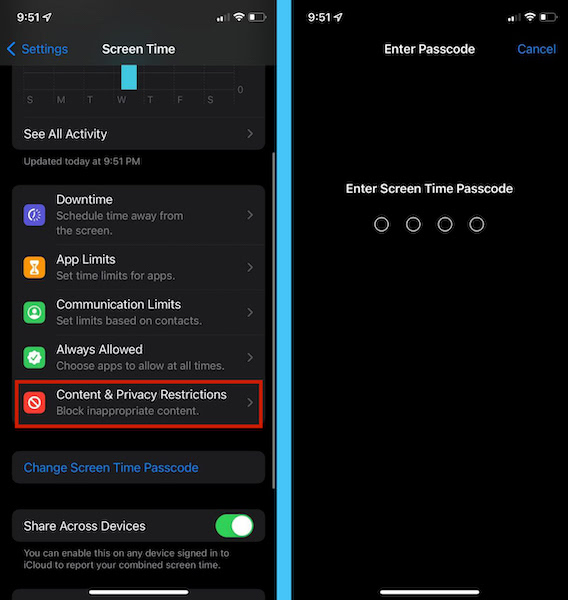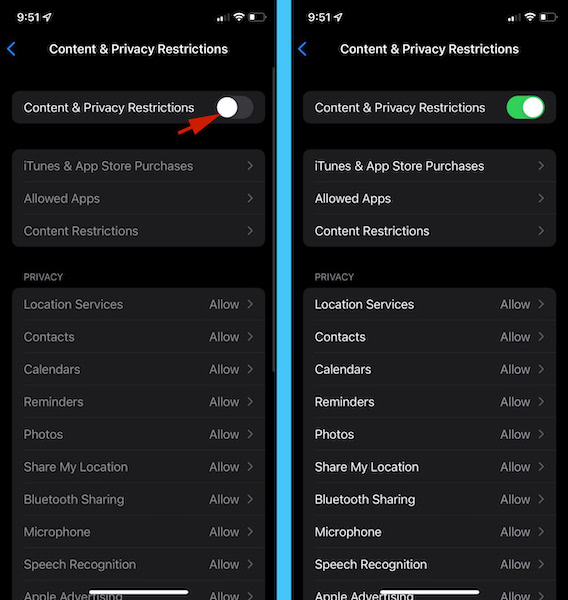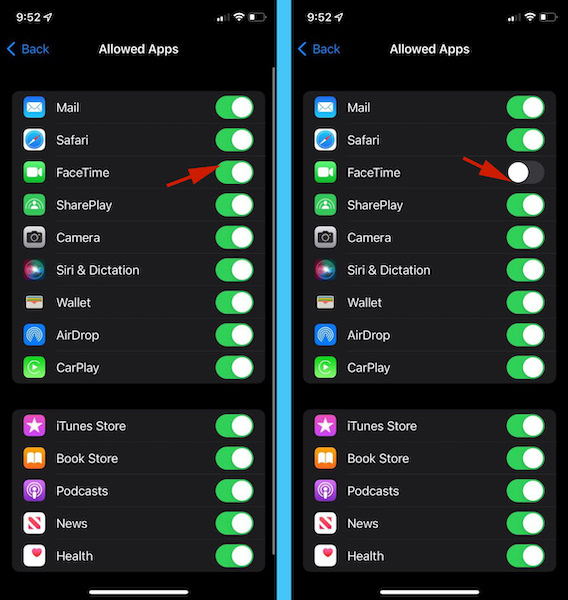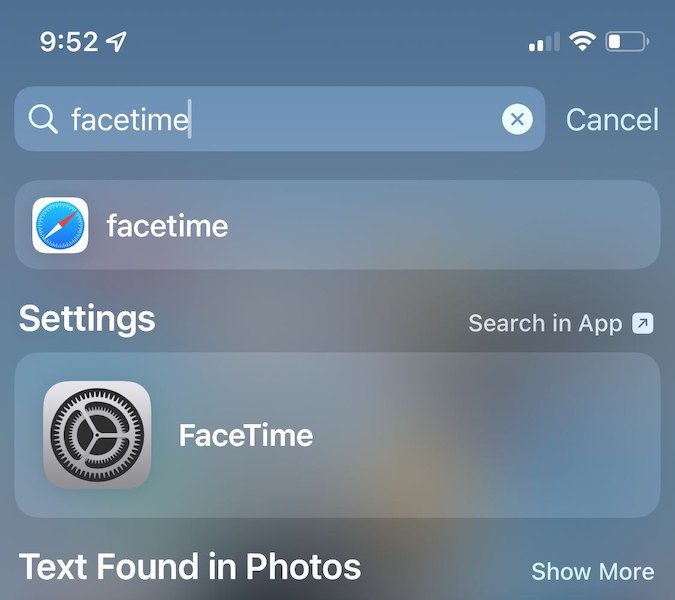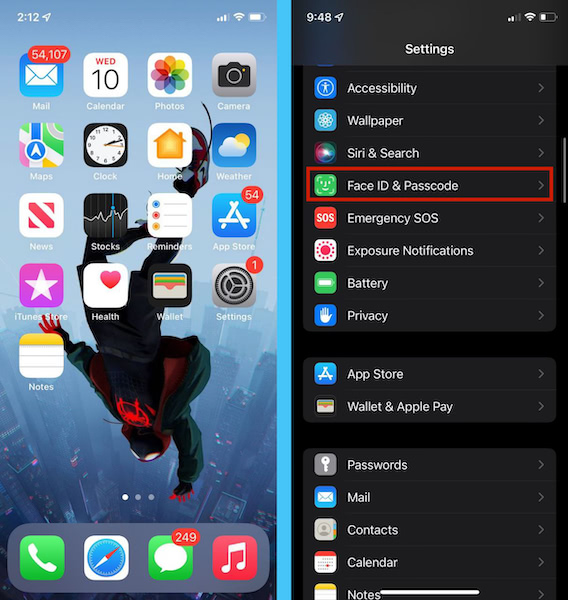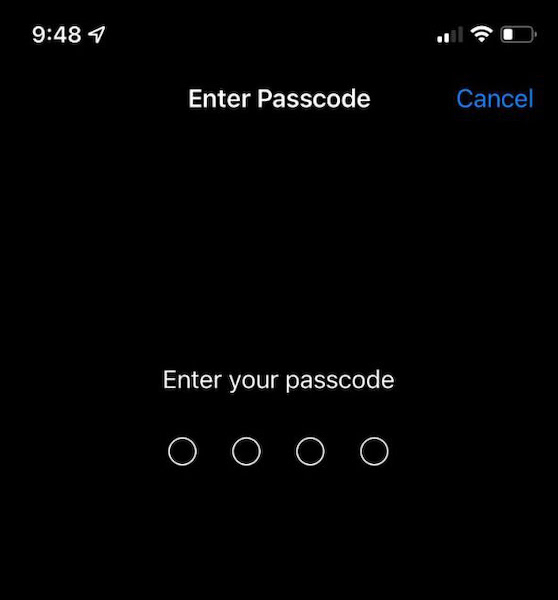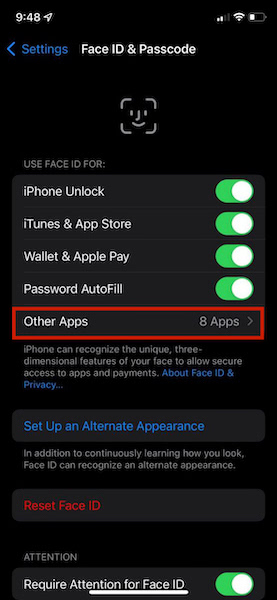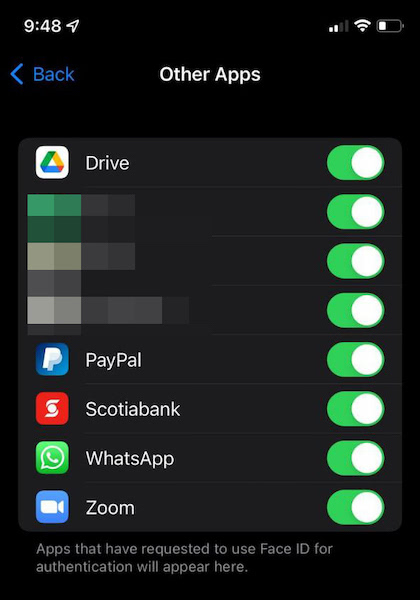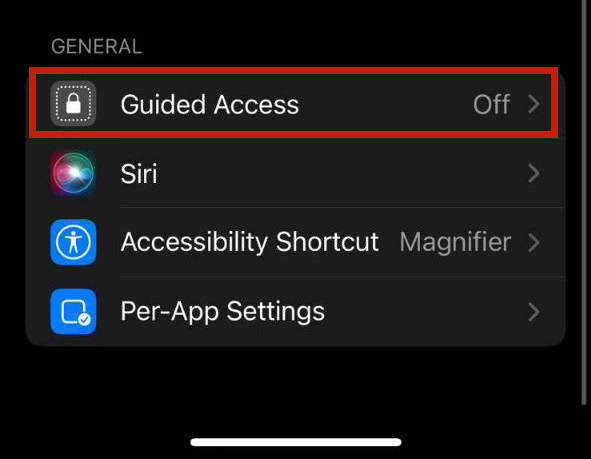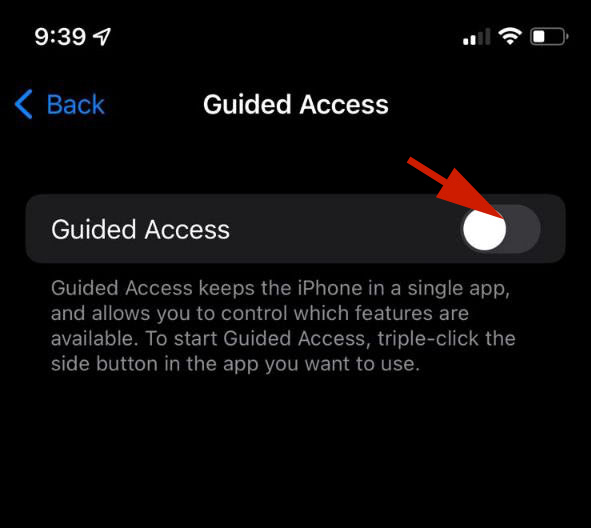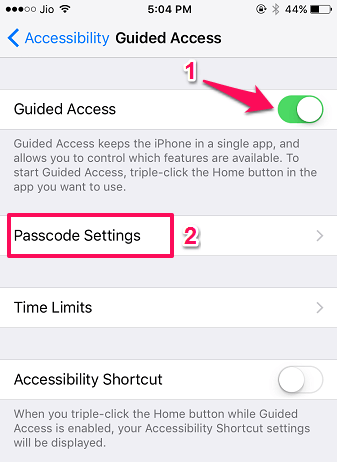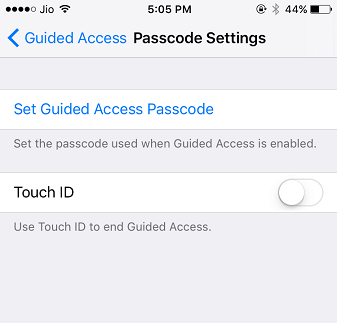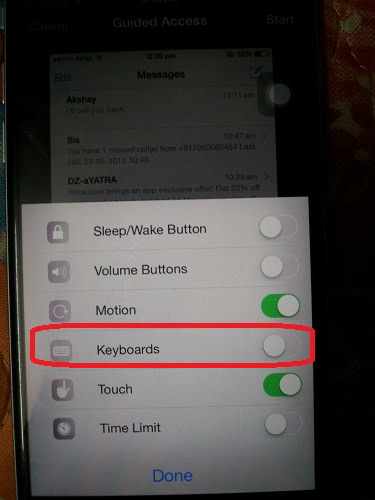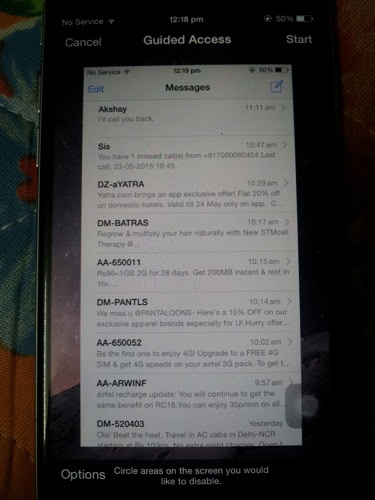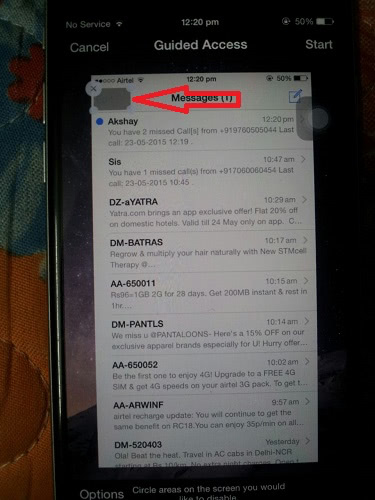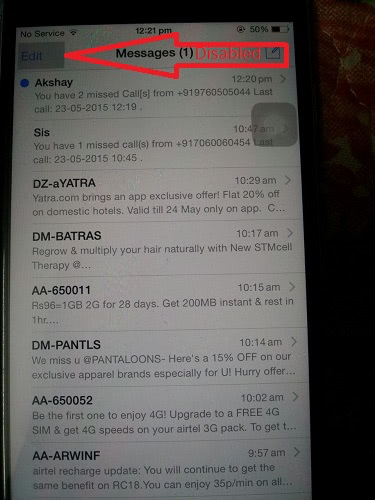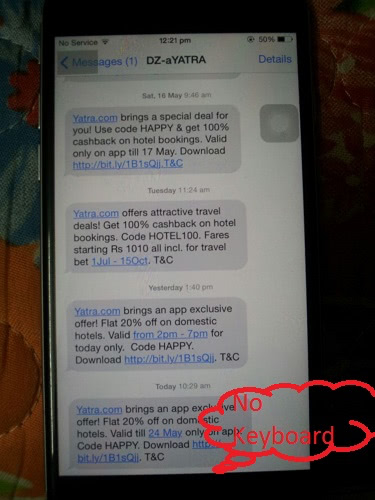I’ve crafted a helpful guide showing you four ways you can lock apps on iPhone. Read on to learn how to do it yourself.
4 Ways To Lock Apps On iPhone
Locking apps can help to provide an additional level of security that provides many people with peace of mind. Android users can download a variety of locking apps from the Google Play Store and use those to provide extra security for their apps and their content. iPhone users don’t have the same luxury. Sure, both iPhone and Android users have a lot of the same apps available to them. We have multiple lists ranking some of those apps, like the best Image Search Apps, and the apps reviewed for this list are available for both iPhone and Android users. However, while both platforms may have a lot of apps in common, security apps do not fall into this category. There are distinct differences in the way that iOS and Android are built. These differences are why some locking apps available for Android are not available for iPhone. Due to iOS’s infrastructure, iPhone users can’t use third-party apps to lock apps on iPhone. The only way this can happen is if you jailbreak your phone and then use third-party apps. However, you don’t need to jailbreak your iPhone to lock apps. There are several different ways in which you can easily lock apps on iPhone to protect yourself and your information from others. In this article, I’ll show you four methods, which include the App Limits setting, as well as the Content & Privacy Restrictions found in your Screen Time settings. I’ll also show you how to use Guided Access to lock apps and even limit certain features within those apps. The fourth method will show you which apps you can already lock with iOS’s current security measures, such as Face ID and Touch ID. Read on to see which of the four methods best suits you and your needs when trying to lock your app.
Lock Apps By Limiting Screen Time
Apple released the Screen Time feature with iOS 12 in September 2017. This allows you to see how much time is spent on various apps and websites on your iPhone. You can use it to track your daily and weekly usage to adopt better habits regarding your phone usage. However, this feature can also be used to lock an app on your iPhone, as well. One way to do this is by limiting the amount of screen time allowed for a particular phone app with App Limits, and only allowing someone to extend that time with a Screen Time passcode. If you don’t know how to create a passcode, or use this feature to lock an app, no worries because I’ve got you covered. Here’s how to use App Limits to lock apps on iPhone This will ensure that the app is inaccessible when time runs out. When you’re finished tap Add to put your app on the App Limits list. Here’s a video showing you how to lock an app on your iPhone with the Screen Time limit:
Lock First Party Apps With Screen Time Content Restrictions
App Limits isn’t the only Screen Time feature that you can use to lock apps on your iPhone. Another feature that you can use is the Privacy & Content Restrictions. This feature can be used to restrict your children from accessing certain apps or types of content on your iPhone. This is why it’s a great way to lock apps, specifically first-party apps, on your iPhone. If you’re not familiar with the Privacy & Content Restrictions feature on your iPhone, no need to worry. I’ll show you how to use it to lock apps. Here’s how it’s done: Here’s a video demonstration showing you how to lock a first-party app with content restrictions on your iPhone: If you want other ways to limit what your child sees and uses on their own devices, then I suggest taking a look at this list of the best parental control apps.
Lock An App From Settings
One thing that many people don’t know is that you can lock certain apps via the settings on your iPhone. While this feature may not be available for every app, it is available for apps that require as much security as possible. These apps often need passcodes, Face ID, or Touch ID to be accessed. Examples of these apps are banking apps such as PayPal, Payoneer, and others. They utilize biometric data to safeguard your information, similar to how you cannot make an iTunes purchase without Touch ID, Face ID, or your passcode. This makes it difficult for anyone besides you to access a locked app like this. Here’s how to see which apps can be locked with biometrics via your settings:
Lock Apps With Guided Access On iPhone
One of the iPhone’s features is the Guided Access feature. It helps you keep focused on a task by temporarily limiting your iPhone to a single app and it even allows you to control which app features are available for use. This makes it a great way to lock apps on iPhones and even limit which features are available for other people to use. Here’s how to use Guided Access to lock apps on iPhone: Here’s a video demonstrating how to use the Guided Access feature to lock apps on iPhone:
Locking Apps On iPhone – Wrapping Up
What’d you think of this article? Many people don’t know that you can lock apps on your Phone in a variety of ways but as you can see, there are multiple ways to lock apps on iPhone. There are multiple benefits to locking apps too. You can protect your information and stop others from accessing stuff they shouldn’t, that can be a coworker accidentally opening an app they shouldn’t: a nosy partner, or even an overly curious child. You can use any of the four methods I outlined above. That could be the App Limits or Content & Privacy Restrictions available via Screen Time. Or it could be the Guided Access feature in your Accessibility Settings or using Face ID or Touch ID for first-party apps. All of these methods are free and don’t require you to jailbreak your phone either, which is great. Protecting your data is one thing but sometimes it’s not enough. If circumstances require it, then we recommend using a spy app to help further protect yourself or even your kids. Instagram is one of the most popular social media platforms right now, so here are some of the best Instagram spy apps on the market. Thank you for reading this article!If you have any questions, be sure to leave them in the comments. And don’t forget to share this article with your family, friends, and followers. I hope this helps 🙂 Save my name, email, and website in this browser for the next time I comment. Notify me of follow-up comments via e-mail.
Δ