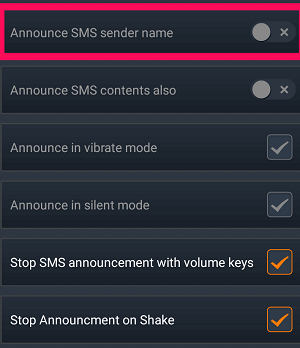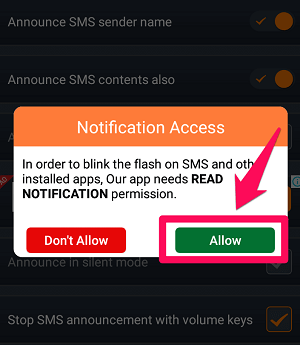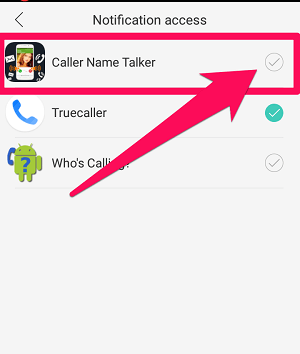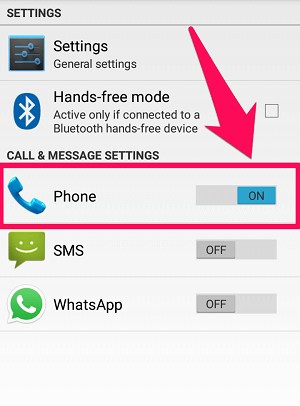Now, most probably this feature is not available in your device, but it can be achieved through the third-party apps available on the Google Play Store. And in this article, we are going to tell you about two such apps, which will not only announce the caller name but also the SMS sender name. Although, you’ll have to make a few settings before your phone starts speaking the incoming caller’s name. But don’t worry because we’ve got you covered. Don’t Miss: Best Photo Recovery Apps For Android
Make Android Phone Announce Caller Name Or Number
You can very easily make your phone speak the caller name out loud by using the following third-party apps.
1 Make Android Phone Announce Caller Name Or Number1.1 App 1: Caller Name Talker1.2 App 2: Who’s Calling?2 Conclusion
App 1: Caller Name Talker
Caller Name Talker is a well known Android app to enable your phone to speak caller name or ID. Apart from the “Announce Caller Name” feature, this app comes with various other features like “Announce SMS sender name”, or “Announce SMS content” and much more. The best part of this app is you can use any desired ringtone since it speaks out the name of the calling person without stopping the ringtone set by the user. And the one amazing thing about this app is that it can read out caller name in languages other than English. The speech-language can be changed into other languages including German, Hindi, Spanish, French, Croatian, and Italian. To make this app to work, you have to perform some additional steps which are explained below.
- Install Caller Name Talker app from Google Play Store if you haven’t already.
- Launch the app and tap on the Call settings icon.
- Enable the “Lower ringtone while Announcing “ option. This will let you hear the calling person name clearly. Note: You can also enable the Vibrate and silent mode if you want to hear the caller’s name when your phone is on silent or vibrate.
Important
People using Android Marshmallow and above need to make an extra setting in order to make the app to work. Open phone Settings > Accessibility and turn on the option for “Caller Name Talker” app. Now you can check, your Android phone will speak the caller name whenever you will get the call from someone.
SMS Sender Announcement
You can also enable the phone to speak SMS sender’s name using the Caller Name Talker app.
- Launch the app and tap on the SMS settings icon on the app.
- Then enable the “Announce SMS sender name” option. 3. Now, you’ll have to grant “Read Notification” permission to the app. To do that, click on “Allow.” (Note: If you didn’t see this message, then it is possible that the app in your phone already has the notification access.)
- After getting to the notification access of your phone, check on the “Caller Name Talker.” Don’t Miss: How To Transfer Apps From Android To Android
App 2: Who’s Calling?
If the previous app didn’t work well for you for any reason, then we do have an alternative for you. Who’s Calling is yet another app that will make your phone announce the Caller name. Not only that, but it can also speak aloud the name of the person who is trying to connect with you on WhatsApp. And the amazing thing about this app is that it takes very less of your phone’s internal memory, as it is even less than 3MB in size. Now, this app comes in 2 versions, first is the Light version, which is completely free while the second is the paid version. In the light version, you can use the announce feature for calling, or for any other app like WhatsApp. But do note that you can’t use both of them simultaneously, which basically means you’ll have to turn off calling before using announcement for WhatsApp. However, in the PRO version, the announce feature can be used for an unlimited number of apps like LinkedIn, Facebook Messenger, or Skype. Also, it is important for you to know that SMS announcement won’t work in this app due to Google’s regulations. To make this app work on your Android phone, just follow these simple steps.
- Install Who’s Calling? Android app on your smartphone.
- Launch the app, and turn on the Phone option. Note: If the app is still not working, then go to your phone settings > Accessibility and turn on Who’s Calling. Don’t Miss: How To Edit Build.prop File On Android
Conclusion
That’s it, it was all that easy. By using either of the apps, you can very easily listen to the Caller name before actually looking at your phone’s screen. If you wish for a simplified app, with only relevant features, then you can go with “Who’s Calling?” app. But if you want some additional features with the app, like having multiple announcement languages, then you can go with the “Caller Name Talker.” Save my name, email, and website in this browser for the next time I comment. Notify me of follow-up comments via e-mail.
Δ
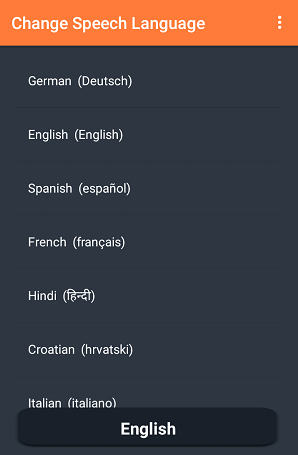
![]()
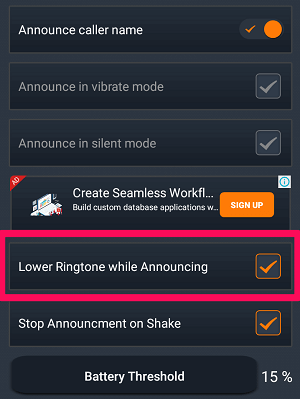
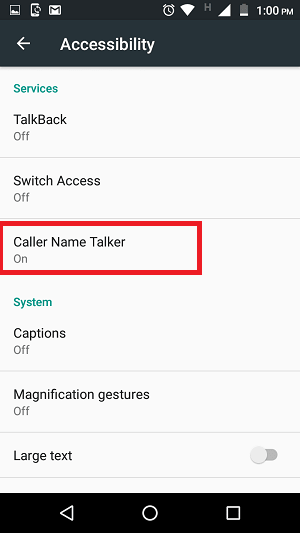
![]()