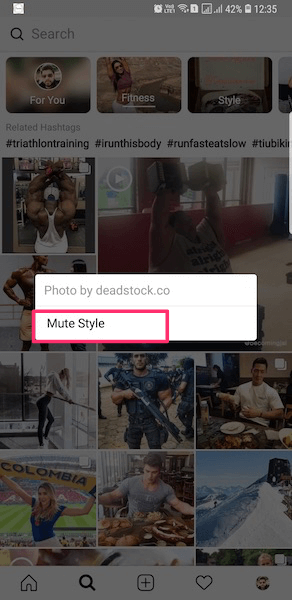In case you are happy with the channels but not with the posts shown inside them then we have also mentioned the steps you can take to fix irrelevant posts in your explore feed. To remove the topic channels you can use the steps below.
Mute Channels On Instagram Explore
Note: I have used the screenshots from the Android app but iOS users won’t face any issue while following.
Open the Instagram app and go to Explore by tapping on the search icon at the bottom.
Under Explore, you will see the channels personalized for you. Long press on the channel you wish to remove until you see a Menu.
Select Mute [Channel Name]. That’s it! The topic channel will move to the end of the tray and will be grayed out. Similarly, you can mute other channels if desired. It is possible to unmute the channel by going at the end of the channel tray at the top and selecting the muted channel. After that, tap on Unmute.
Alternatively, you can also press and hold on the muted channel and select Unmute [Channel Name] to make it show up again in your channel tray.
Fix Instagram Explore Irrelevant Posts
The Explore section can help you discover photos & videos that are interesting to you easily. However, when it goes wrong you can use the method below to get it back on track by resetting it, sort of!
- Open Instagram and go to the Explore tab by tapping on the search icon at the bottom row.
- In Explore section, tap on the photo/video that you don’t want to see in future.
- When the photo/video opens tap on the 3 dots at the top right of the post and select See Fewer Posts Like This.
Your feedback will be received and Instagram will take it into consideration while curating posts for your Explore section. Also, note that it won’t change instantly. With time, based on your feedback your Explore section will be back to normal. So, keep using the steps above to report irrelevant posts and you’ll soon start seeing the right things in Explore. Useful Read: How to Report on Instagram: Fake Profile, Spam Pictures, Abusive DM & Comments This is the easiest and quickest way you can fix Instagram Explore feed. Follow it and you’ll definitely see the difference. Channels have made the content more organized in the Explore feed. They act like categories and you can select the desired one and swipe up to find relevant content and accounts you want to follow under that. And giving the control to the user to decide what sort of channels show up in their feed makes it even better. What’s your take on this? Save my name, email, and website in this browser for the next time I comment. Notify me of follow-up comments via e-mail.
Δ