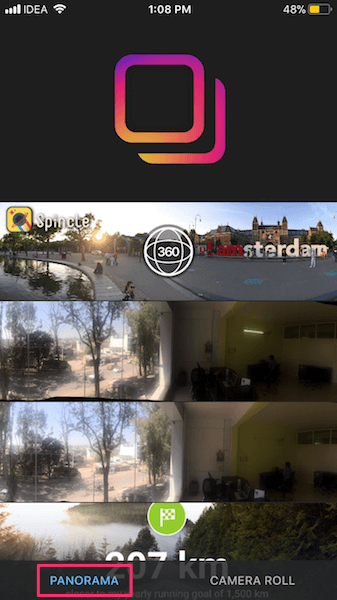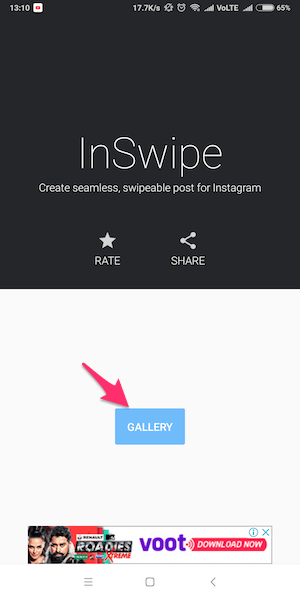In 2017, Instagram launched the Gallery post feature that lets users upload multiple photos or videos in one post. We are going to leverage it and make use of a couple of free third-party apps to share a panoramic or 360° photos on Instagram. So, let’s get started.
Post Panorama On Instagram
Here’s the brief overview.
1 Post Panorama On Instagram1.1 iOS1.2 Android
The first step in this process is to split the Panorama into multiple photos of the size that is supported on Instagram. After you’ve multiple photos for Panorama you can simply go ahead and post them as a Gallery post on Instagram as usual.
iOS
On your iPhone or iPad install the Swipeable – Instagram Panorama app from the App Store. After the app is installed open it and allow it to access your Photos. It will detect all the Panorama pictures in your Camera Roll and show it to you in Panorama tab.
Tap on the desired Panorama. The app will automatically split the photo into multiple photos. After a few seconds, the Post to Instagram button will be enabled and the first picture will change into a video with the app watermark. The video and the thumbnail cue (watermark) helps the users to know that it is a swipeable post with multiple photos. However, it is completely optional. You can easily remove the video as well as the app watermark. In order to do so, tap on the Swipeable watermark. Doing this will remove the video from the first photo. Now, tap two more times on Swipeable to delete the watermark as well.
Finally, tap on Post to Instagram. This will save all the split pictures in your Camera Roll and take you to Instagram.
Now, you can simply upload the split Panorama photos as a Gallery Instagram post.
Android
Android users can get the Panorama for Instagram: InSwipe app from Play Store. Open the app and tap on Gallery.
Select the desired panorama to split. By default, the app splits the photo into 3 photos. But depending on each picture you can select the number of photos you wish for the Panorama to be split.
After you’re satisfied, tap on the tick mark icon at the top right corner. Now, tap on Save to download the photos in your Gallery. Next, tap on Open Instagram and post all the divided Panorama photos in your phone’s Gallery as a single post.
Also Read: How to Tile Photos In Instagram On Android and iPhone Till the time Instagram doesn’t add Panorama support officially, you can use these techniques to post Panorama pictures on Instagram. If you know any other app or method to crop Panorama for Instagram then drop a comment and let us know. Save my name, email, and website in this browser for the next time I comment. Notify me of follow-up comments via e-mail.
Δ