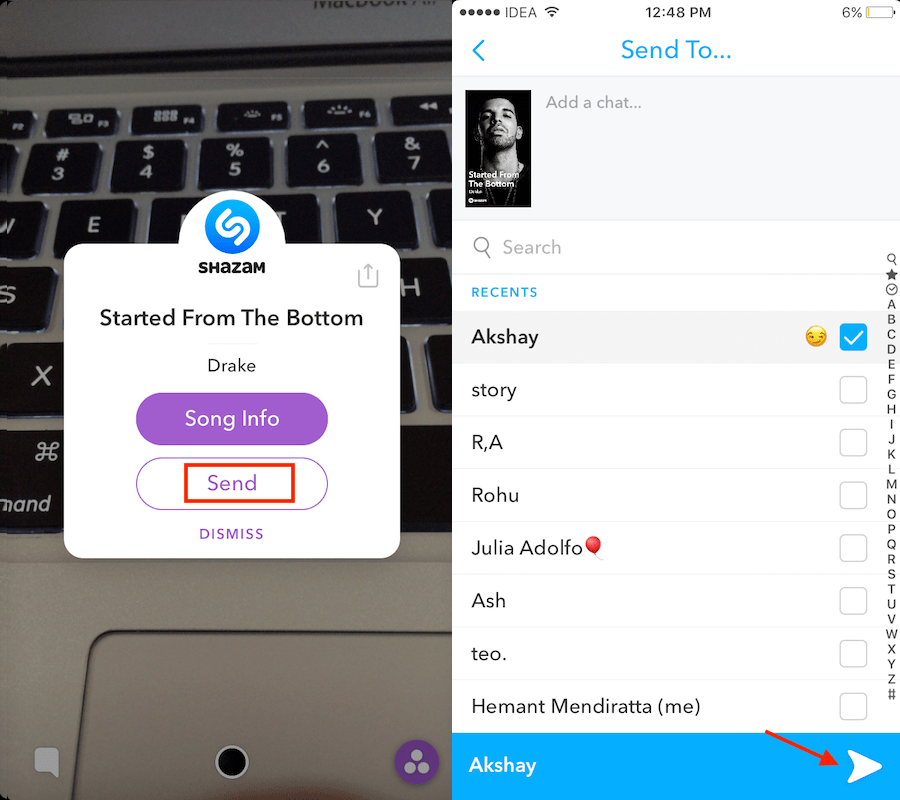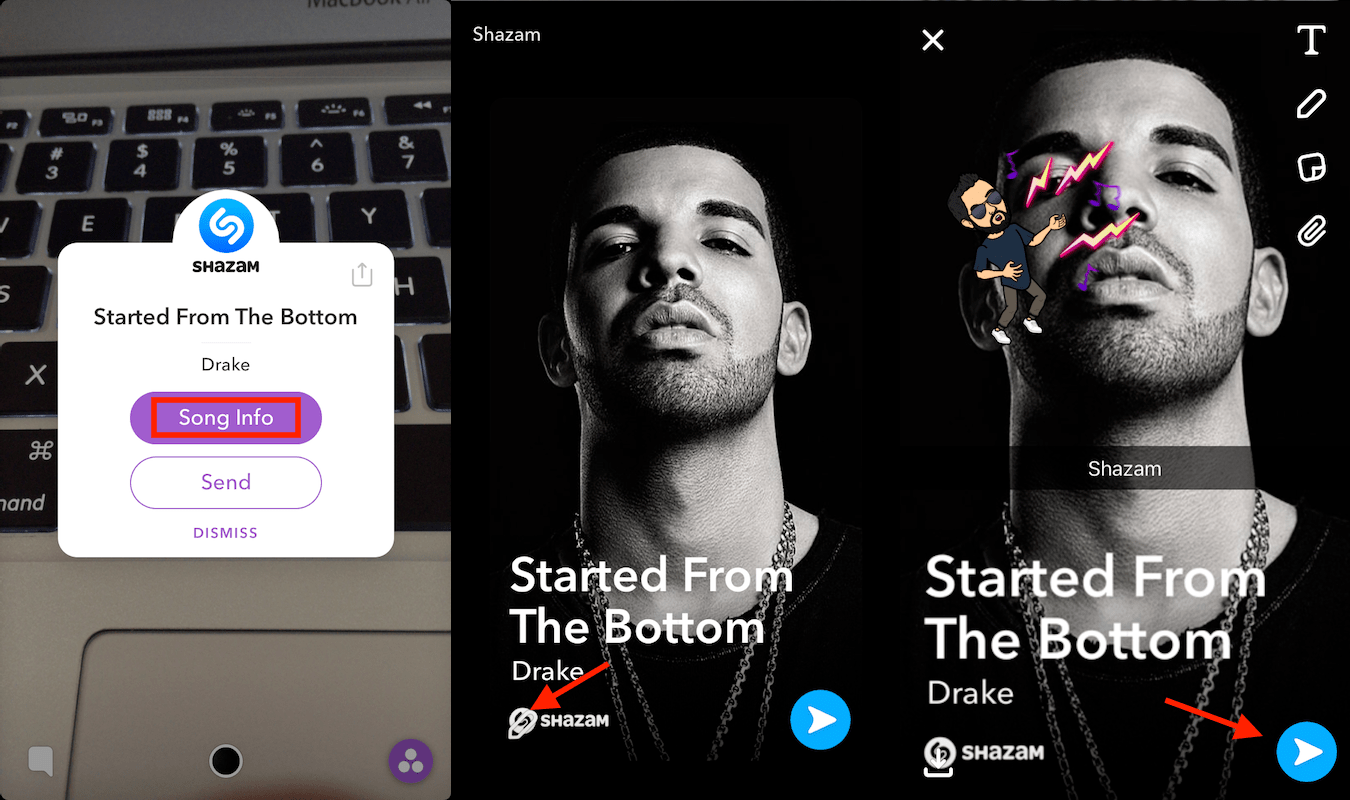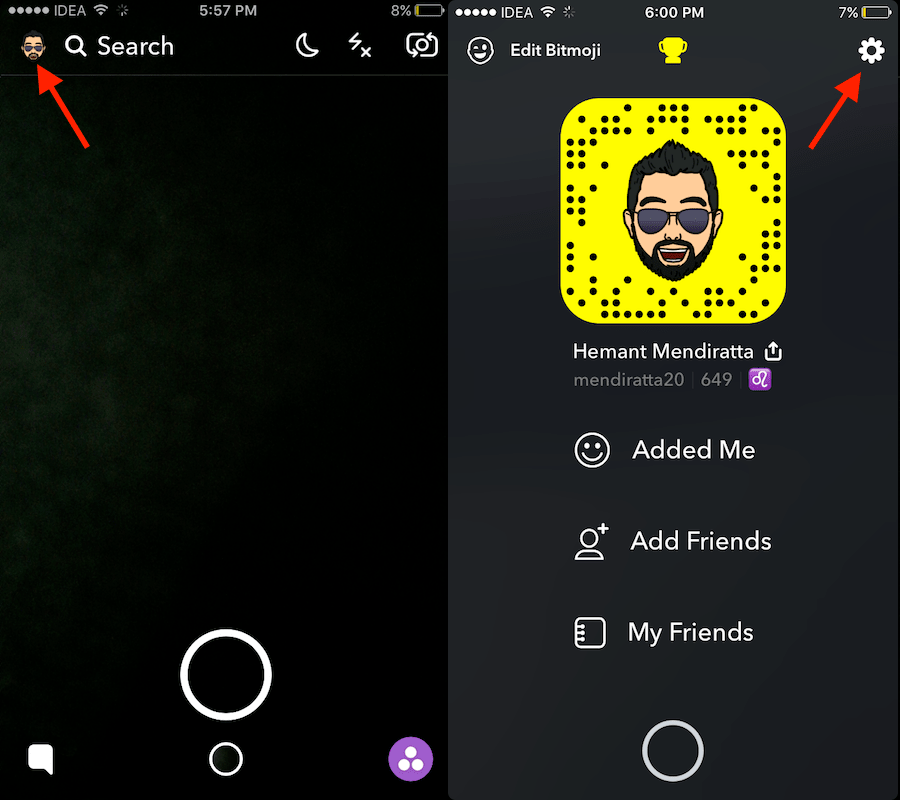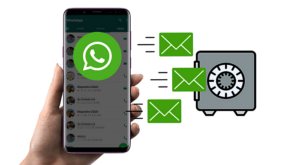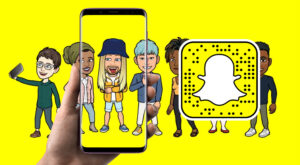It is also possible to send Shazam snap to someone in a chat after it identifies the song. You don’t need an account on Shazam to use this feature in Snapchat. So, let’s dive right in.
Shazam a Song On Snapchat
The method is same for both Android and iOS app. In this article, we have used screenshots from iPhone.
1 Shazam a Song On Snapchat1.1 Edit Shazam on Snapchat Before Sending1.2 View Shazam History on Snapchat2 Video With Steps3 Final Words
Launch Snapchat on your smartphone.While you are on the Camera screen press and hold anywhere on the screen when the song is playing.This will activate Shazam in the background. It will look for the sounds and scan them to produce a result. When it recognizes the song a new dialog window will appear.It shows the name of the track with options to view Song Info and sharing it with other via chat.
Tap on Send if you wish to send it to your friends. Select the desired friends and tap on the right arrow icon.
iOS users can even use Siri to identify songs. Siri also uses Shazam to achieve that.
Edit Shazam on Snapchat Before Sending
In case you want to edit the Shazam snap before sharing then tap on Song Info.
You can swipe up to listen to the song within Snapchat. But right now we are interested in editing the snap. So long tap anywhere on the screen and tap on the pencil icon.Now, you can add text, Bitmoji (if you did not remove them), filters etc. and share the Shazam with others.
Also Read: How to Save Your Snaps to Camera Roll or Gallery Instead of Memories on Snapchat Snapchat also allows you to view your Shazam history. Here’s how.
View Shazam History on Snapchat
Go to the Snapchat Camera screen and swipe downwards or tap on the ghost icon or Bitmoji (if you added it) at the top left corner.
Next, tap on the cog icon at the top right corner to go to Settings.In Settings, you should find Shazam under My Account.
The next screen will show you all the songs you have Shazamed.If desired you can send it to your friends from here later. Tap on any song and long press on the next screen.Select the pencil icon. Edit the snap and send.
Video With Steps
Watch the steps in action in our video:
Final Words
The only limitation, for now, is that it is not possible to post Shazam as a Story. We hope that you were able to use Shazam on Snapchat. Did you find it useful? Share your thoughts in comments below. Save my name, email, and website in this browser for the next time I comment. Notify me of follow-up comments via e-mail.
Δ