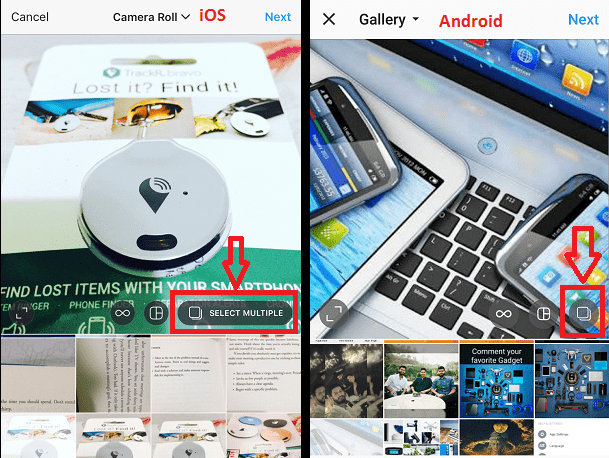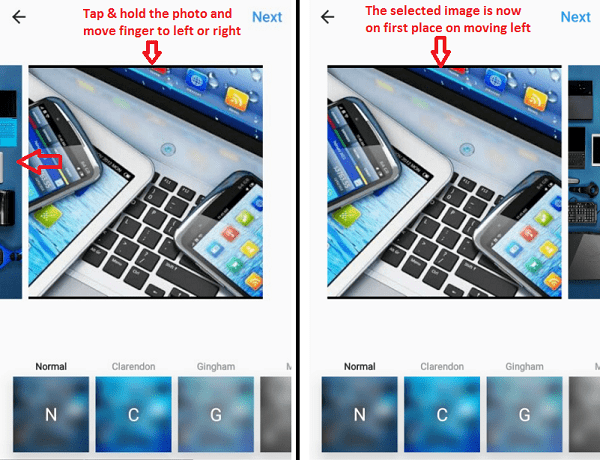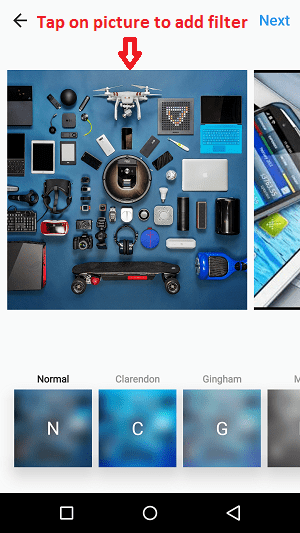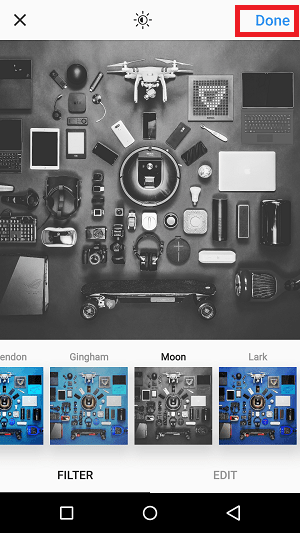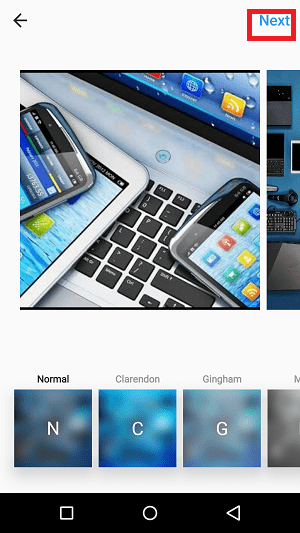When you add multiple pictures or videos in one Instagram post, you might want to prioritize the images you have selected. Reordering the snapshots of your trip with different filters can make an amazing album. In this article, we have explained the following topics related to Instagram Gallery post.
Add & Rearrange Media In Instagram Gallery
This feature can only be achieved from the Instagram mobile app and not from the Instagram website. Android as well as the iOS users can follow the same procedure mentioned below.
Open the Instagram app on your device.
Next, you have to tap on the ‘+’ icon from the navigation menu.
Now, you need to tap on multiple photos/videos icon as shown in the picture. Here the option slightly differs for iOS and Android, refer the below picture.
Select multiple images or videos and then click on Next button available at top right.
5) Now, to rearrange the pictures/videos is, press and hold on the picture and drag towards left or right to place it at the appropriate position. For Example: If you want to place the 3rd image in the first position, then press and hold on the 3rd photo and drag it towards left without lifting your finger until you reach the first position. Similarly, you can set the positions of video clips and other pictures in a single Instagram post.
If you want you can apply filters. But choosing any one of them will add filters to all of the photos and videos. In order to apply effects to an individual image, tap on any one of the photos. This will open a new screen with all the filters.
Now, select the desired filter and then tap on Done option.
You will notice that the filter is applied to that specific picture. Similarly, you can select other pictures and videos one by one to apply filters. 6) Next, after rearranging and applying filters to the photos & videos, you have to tap on the Next button at top right and then Share it on your Instagram profile.
If you do not want to reorder in the above way, then while selecting multiple photos/videos in step 4 do select serial wise. Means the first picture you want in the album should be selected first and 2nd photo should be selected next and so on. That’s it. Your followers can now see all of your shared pictures and videos in a single post that too in a sequential way you had your trip. Save my name, email, and website in this browser for the next time I comment. Notify me of follow-up comments via e-mail.
Δ
![]()