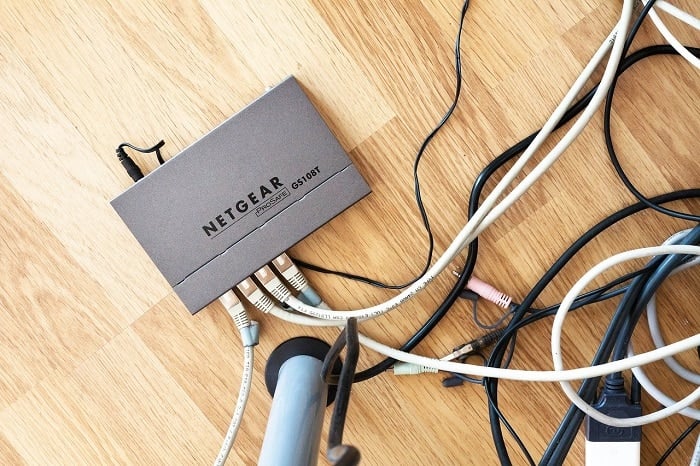Internet: The Internet is the global system of interconnected computer networks that use Internet protocols to link devices worldwide. It is known as a network of networks. It carries a vast range of information and services. It is a network of local to global scope linked by electronic, wireless, and optical networking technologies. As, the internet is a wide network and it helps in performing so many tasks, so the speed of the internet matters a lot. Imagine you are doing some work like paying bills. You requested for OTP but due to slow internet, your OTP takes longer than expiring time, then obviously due to no verification you will not be able to pay bills i.e. will not be able to complete your task. So, it is very important to have a good and fast Internet connection.
Sometimes, your Internet is of the best quality but still, it slows down. There can be many reasons behind this as given below:
There can be a problem with your modem or router Your wi-fi signal is weak Signal strength on your cable line is weak Devices on your network saturating your bandwidth Slow DNS server
If any of the above problems occur, and your Internet slows down then there is no need to worry. There are many ways to troubleshoot, fix, and survive the slow internet connection and still have the best experience.
Slow Internet Connection? 10 Ways to Speed up your Internet!
Make sure to create a restore point just in case something goes wrong. Below are some ways to solve your problem with the slow Internet:
Slow Internet Connection? 10 Ways to Speed up your Internet! Check your router settings Avoid Signal Interference Stop Background Programmes That is Taking most of the Bandwidth Make Sure Router and Other Network Equipment is Working Check Speed of Network using Speedtest Beware of Worms and Malware Try a New DNS Server Fix Your Wi-Fi Signal Find a New Provider Stop Saturating Your Connection
If your device is connected to the router which acts as a centerpiece, then a slow internet problem can arise if the router is not configured properly like MTU ( Maximum Transmission Unit ) is set too high or too low.
So, before using a router, make sure its settings remain consistent with the manufacturer’s documentation and service provider recommendations. Wifi and other wireless connections often provide slow Internet connection due to signal interference because of which computers need to continuously resend messages to overcome signal overlap. For example: if the device to which wifi is connected is kept in one room and the router is in another room at some distance, then your other household appliances and your neighbor’s wireless network can interfere with your networks.
So, you can solve this problem by keeping your device closer to routers and by changing your WiFi channel number. Some programs are running in the Background or minimized like downloading any file, updating something, etc. all these tasks quietly occupy lots of Bandwidth. Also, some apps which you are not currently using, occupy Bandwidth.
So, before using the Internet, check for programs and applications running in the background and stop apps from running in the background on Windows 10.
When the router and other network equipment malfunction, they do not support network traffic at full speed even when the connections can be made. So, if that happens then try to configure and test your router and other equipment with multiple devices and then decide whether it not to be upgraded, repaired, or replaced.
Sometimes, your Internet is working slowly because you are using a slow Internet connection. To check the speed and quality of your Internet connection, take the speed test by using a website like Speedtest.net. Then compare the speed results with your expected speed. Make sure to stop any downloads, uploads, or any other heavy Internet activity before taking the test.
An Internet worm is a malicious software program that spreads at a very fast speed from one device to another. Once an Internet worm or other malware enters your device, it creates heavy network traffic spontaneously and slows down your Internet speed.
So, it is advised to keep an updated anti-virus which can frequently scan and remove such Internet Worms and Malware from your device. So use this guide to learn more about how to use Malwarebytes Anti-Malware. When you enter any Url or address in your browser, first it visits DNS so that your device can convert it into a computer-friendly IP address. Sometimes, the servers your computer uses to convert that address have some issues or it goes down entirely. So, if your default DNS server has some issues then look for an alternate DNS server and it will improve your speed too. To change the DNS server perform the below steps: 1.Open Control Panel and click on Network and Internet.
2.Click on Network and Sharing Center.
3.Click on connected Wi-Fi.
4.Click on Properties.
5.Select Internet Protocol Version 4 (TCP/ IPv4) and click on Properties.
6.Select “Use the following DNS server addresses”, enter the address of DNS server you want to use.
Note: You can use Google’s DNS: 8.8.8.8 and 8.8.4.4. 7.Click Apply followed by OK. If you are using Wi-Fi, sometimes your modem and routers are fine, but Wi-Fi which is connected to your device has weak signals which are slowing down your speed. There can be many reasons behind this like airwaves are congested with many devices etc. So, check your wireless signals if such a problem occurs. You can also use wireless repeaters or range extenders.
If your Internet Service Provider cannot help you maybe because they are not able to provide the speed you want, so it is time to change your Internet Service Provider. There are many ISPs available in the market. So, do proper research like which can provide the speed you want, which can provide good service in your area and then pick the best one. One Internet connection is used to run multiple devices, so it may be possible that some devices saturating your Internet connection and slowing it down for all other devices. So, if such a case occurs you should upgrade your internet package or you should run a limited number of devices using that connection so that your bandwidth will be maintained. Recommended:
Permanently Disable Windows Defender in Windows 10 How to Fix Android.Process.Media Has Stopped Error Access Mobile Websites Using Desktop Browser (PC) Fix Calculator Not Working in Windows 10
I hope this article was helpful and you can now easily Fixed Slow Internet Connection or Speed up your Internet Connection, but if you still have any questions regarding this guide then feel free to ask them in the comment section.