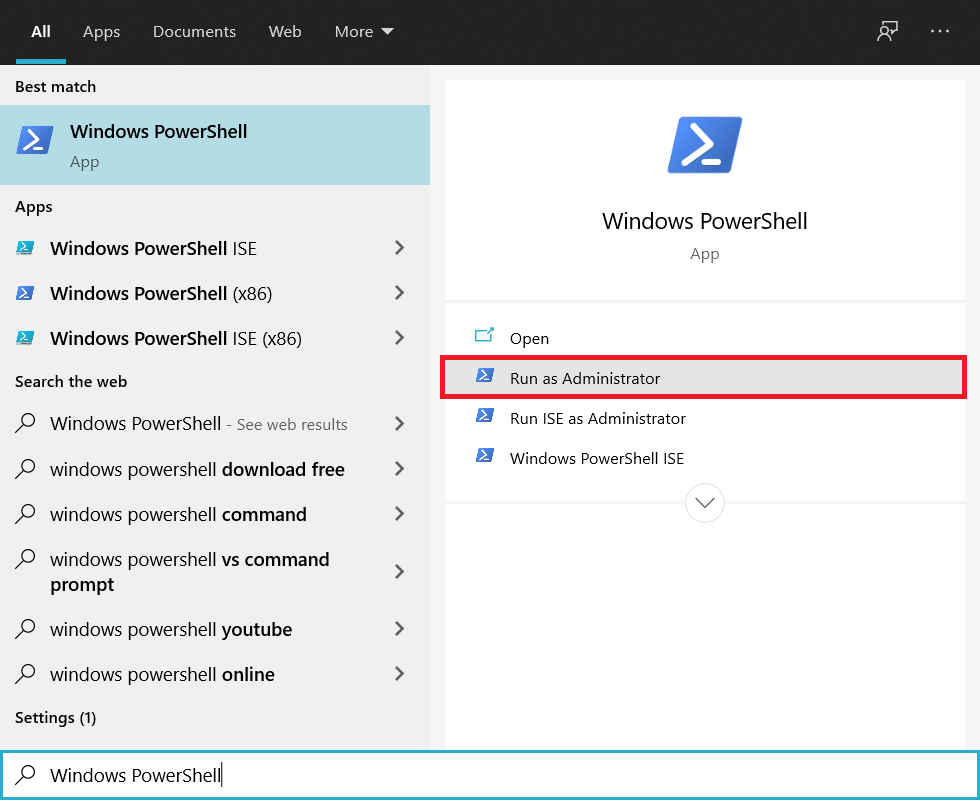What is YourPhone.exe process in Windows 10?
The Your Phone process is associated with a built-in Windows application of the same name. For starters, the application name is pretty explanatory, and it helps users connect/sync their mobile device, both Android and iOS devices are supported, to their Windows computer for a seamless cross-device experience. Android users need to download the Your Phone Companion application & iPhone users require the Continue on PC application to connect their respective phones to Windows.
What is YourPhone.exe process in Windows 10? How to Link your Phone to your Computer How to Unlink your Phone from your Computer How to Disable YourPhone.exe process on Windows 10 How to Uninstall YourPhone application
Once connected, Your Phone forwards all phone notifications to the user’s computer screen and allows them to sync photos & videos currently on their phone with the computer, view and send text messages, make and receive phone calls, control music playback, interact with applications installed on the phone, etc. (Some of these features have not been made available on iOS). The application is extremely useful for users who constantly go back and forth between their devices.
How to Link your Phone to your Computer
Install Your Phone’s companion app on your device. You can either choose to sign in using your Microsoft account or scan the QR generated in step 4 of this tutorial.
On your computer, press the Windows key to activate the Start menu and scroll all the way to the end of the App list. Click on Your Phone to open it.
Select what kind of phone you have and click on Continue.
On the following screen, first tick the box next to ‘Yes, I finished installing Your Phone Companion’ and then click on the Open QR Code button.
A QR code will be generated and presented to you on the next screen (click on Generate QR code if one doesn’t automatically appear), scan it from the Your Phone application on your phone. Congratulations, your mobile device and your computer have now been linked. Grant the application all the permissions it requires on your Android device and follows the on-screen instructions to finish the process.
Also Read: How to Unlink Nintendo Account from Switch
How to Unlink your Phone from your Computer
Visit https://account.microsoft.com/devices/ on your preferred desktop web browser and sign in if asked.
Click on the Show Details hyperlink under your mobile device.
Expand the Manage drop-down and click on Unlink this phone. In the following pop-up, tick the box next to Unlike this mobile phone and click on Remove.
On your phone, open the Your Phone application and tap on the cogwheel Settings icon at the top-right corner.
Tap on Accounts.
Finally tap on Sign out next to your Microsoft account to unlink your phone from your computer.
Also Read: What is Easyanticheat.exe and Is It Safe?
How to Disable YourPhone.exe process on Windows 10
Since the application needs to constantly check with your phone for any new notifications, it continually runs in the background on both the devices. While the YourPhone.exe process on Windows 10 consumes very little amount of RAM and CPU power, users who do not use the application or the ones with limited resources may want to disable it altogether.
Press the Windows key on your keyboard to bring forth the start menu and click on the cogwheel/gear icon to launch Windows Settings.
Open Privacy settings.
Using the navigation menu on the left, move over to the Background apps (under App permissions) settings page.
You can either restrict all the applications from running in the background or disable Your Phone by toggling its switch to off. Restart the computer and check if you can find yourphone.exe in the Task Manager now.
How to Uninstall YourPhone application
Since Your Phone is an application that comes pre-installed on all Windows 10 PC, it cannot be uninstalled by any general method (the app is not listed in Programs and Features, and in App & features, the uninstall button is greyed out). Instead, a slightly complicated route needs to be undertaken.
Activate the Cortana search bar by pressing Windows key + S and perform a search for Windows Powershell. When search results return, click on Run as Administrator in the right panel.
Click on Yes to grant all the necessary permissions.
Type the following command or copy-paste it in the Powershell window and press enter to execute it. Get-AppxPackage Microsoft.YourPhone -AllUsers | Remove-AppxPackage
Wait for Powershell to finish executing and then close the elevated window. Perform a search for Your Phone or check the Start menu app list to confirm. If you ever wish to reinstall the application, you can search for it in the Microsoft Store or visit Get Your Phone. Recommended:
How to Set up & Use Miracast on Windows 10? 10 Best Procreate Alternatives for Windows 10 How to Fix Copy Paste not working on Windows 10
We hope this guide was helpful and you were able to understand the importance of YourPhone.exe process in Windows 10 and if you still feel the process isn’t useful you could easily disable it. Let us know if you have your phone connected to your Windows computer and how useful is the cross-device connection. Also, if you are facing any issues with the Your Phone application, connect with us in the comments section below.









![]()


![]()